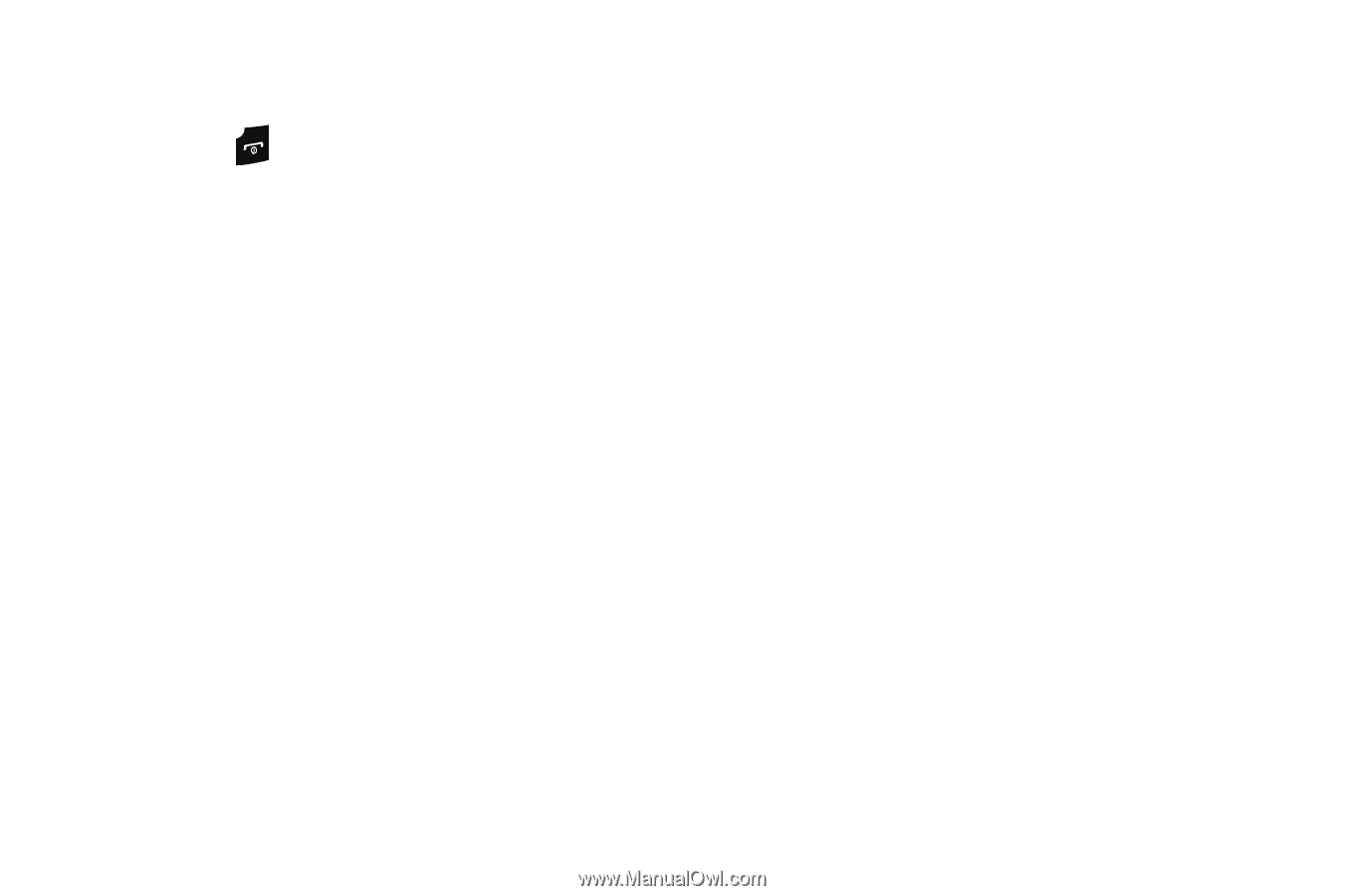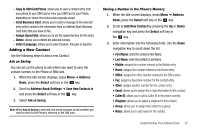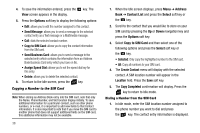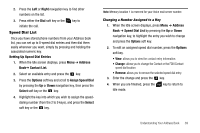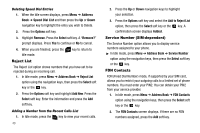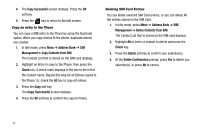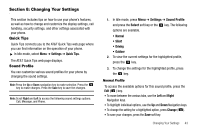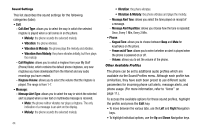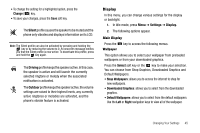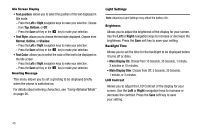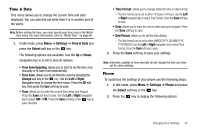Samsung SGH-A107 User Manual (user Manual) (ver.f5) (English) - Page 46
Copy Successful, Address Book, Management, Copy Contacts from SIM, Check, Delete, Confirmation
 |
UPC - 411378099617
View all Samsung SGH-A107 manuals
Add to My Manuals
Save this manual to your list of manuals |
Page 46 highlights
4. The Copy Successful screen displays. Press the OK soft key. 5. Press the key to return to the Idle screen. Copy an entry to the Phone You can copy a SIM entry to the Phone by using the Duplicate option. When you copy entries to the phone, duplicate entries are created. 1. In Idle mode, press Menu ➔ Address Book ➔ SIM Management➔ Copy Contacts from SIM. The Contact List that is stored on the SIM card displays. 2. Highlight an Entry to copy to the Phone, then press the Check key. A check mark displays in the box to the left of the Contact name. Repeat this step for all Entries copied to the Phone. Or, check the All box to copy all entries. 3. Press the Copy soft key. The Copy Successful screen displays. 4. Press the OK soft key to confirm the copy to Phone. Deleting SIM Card Entries You can delete selected SIM Card entries, or you can delete All the entries stored on the SIM Card. 1. In Idle mode, press Menu ➔ Address Book ➔ SIM Management ➔ Delete Contacts from SIM. The Contact List that is stored on the SIM card displays. 2. Highlight All or select a contact to delete and press the Check key. 3. Press the Delete soft key to confirm your selection(s). 4. At the Delete Confirmation prompt, press Yes to delete you selection(s), or press No to cancel. 42