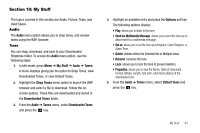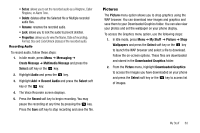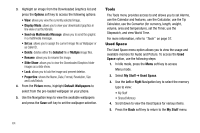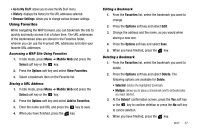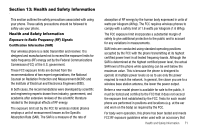Samsung SGH-A107 User Manual (user Manual) (ver.f5) (English) - Page 70
T9 Mode T9Abc, Upper-Case Alphabet Mode ABC - reviews
 |
UPC - 411378099617
View all Samsung SGH-A107 manuals
Add to My Manuals
Save this manual to your list of manuals |
Page 70 highlights
Entering Text in the WAP Browser When you enter text, into a text field, press the Right soft key to change the text input mode. The following modes are available: • Upper-Case Alphabet Mode (ABC): allows you to enter upper-case characters. • Lower-Case Alphabet Mode (abc): allows you to enter lower-case characters. • Numeric Mode (123): allows you to enter numbers. • Symbol Mode (Sym): allows you to enter symbols such as punctuation marks and special symbols. Note: You can enter symbols in upper or lower case alphabet mode by pressing the key. • T9 Mode (T9Abc): allows you to enter characters by pressing one key per letter. In this mode, you can use only the 0 key to display alternative words. To change case, press the key. Selecting and Using Menu Options Various menus are available when you are using the WAP Browser to navigate the Wireless Web. To access a menu option, press the Options soft key. A menu list displays. 66 Press the Up and Down Navigation keys and press the soft key or the key to move through the menus and make selections. Note: The menus may vary, depending on your version of the WAP Browser. The following options are available: • Go to: allows you to move to a certain page you previously selected. • Backward: returns you to the previous menu. • Forward: takes you to the next page. • Reload: reloads the current page. • Go to Homepage: takes you back at any time to the homepage of the Wireless Web service provider. • Add to Favorites: allows you to add the selected URL to your Favorites list. • View Favorites: shows the bookmarks list. You can bookmark the current page or access previously bookmarked pages. • Enter URL: allows you to enter a URL address. • Copy URL to Message: allows you to copy the URL of your present web location to a text message. • Save Image: allows you to save images to your Downloaded Graphics folder. • Go to Messaging: allows you to create a text message, review text messages in your Inbox, Sentbox, Outbox, Draft, or My Folder.