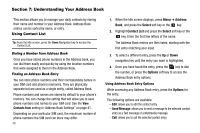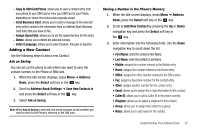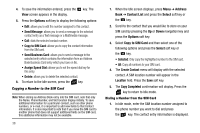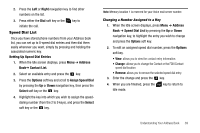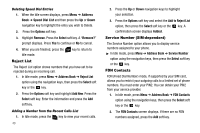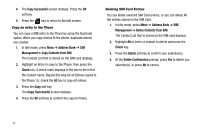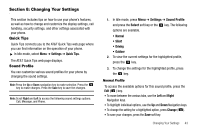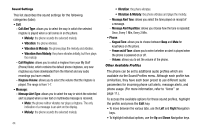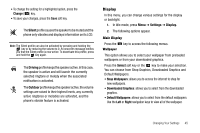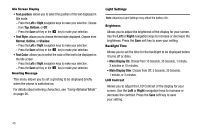Samsung SGH-A107 User Manual (user Manual) (ver.f5) (English) - Page 45
Address Book Settings, SIM Management, My Business Card, Save New Contacts to, View Contacts
 |
UPC - 411378099617
View all Samsung SGH-A107 manuals
Add to My Manuals
Save this manual to your list of manuals |
Page 45 highlights
3. Select the FDN Contact to call and press the key. - or - Press the Options soft key to add additional contacts, change a contact, or delete a contact from the FDN List. Address Book Settings The Address Book Settings option allows you to adjust the settings or access the following options: ᮣ In Idle mode, press Menu ➔ Address Book ➔ Address Book Settings. • My Business Card: allows you to add your information to attach when sending messages. • Save New Contacts to: allows you to save contacts to the Phone, SIM Card or Ask on Saving. • View Contacts from: allows you view the contacts stored on All, Phone or SIM Card. • Sort Contacts by: allows you to sort the contact list by First Name or the Last Name. • Own Number: allows you to view the number assigned to the phone, and any other numbers you choose to enter in the Empty fields. • Copy All to: allows you to copy all contacts to the Phone or to the SIM Card. • Delete All: allows you to delete All, Phone, SIM Card, and SIM Card (FDN) Contacts. • Used Space: allows you to view the space allocated for the Phone, SIM Card, and the FDN contact list. SIM Management You can copy your phone contacts to you SIM, copy your SIM contacts to your phone, and delete contacts from your SIM. Note: When storing an Address Book entry into the SIM card, note that only the Name, Phone Number, and Slot location display initially. To save additional information for a particular contact, such as other phone numbers, or e-mail, it is important to add new fields to that Contact information. It is also important to note that if you move the SIM card to another phone that does not support additional fields on the SIM card, this additional information may not be available. Copying an Entry to the SIM Card 1. In Idle mode, press Menu ➔ Address Book ➔ SIM Management➔ Copy Contacts to SIM. The Contact List that is stored in the phone displays. 2. Highlight an Entry to copy to the SIM, then press the Check key. A check mark appears in the box to the left of the Contact name. Repeat this step for all Entries to be copied to the SIM. Or, check the All box to copy all entries. 3. After checking all Entries to copy, press the Copy soft key. Understanding Your Address Book 41