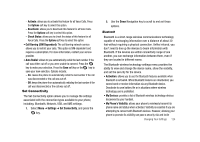Samsung SGH-A827 User Manual - Page 132
Service, Profile, Settings, Applications, Video Share Settings, Select, Auto Record - how to reset
 |
View all Samsung SGH-A827 manuals
Add to My Manuals
Save this manual to your list of manuals |
Page 132 highlights
• Service: allows you to Video Share. It has a default setting of On so that you can send and receive Video Sharing calls. If you reset the IMS setting to Off, you will not be able to use the Video Share option. • Profile: allows you to set the server that the Video Share service is coming from. If you change the default, you may not be able to use Video Share. Note: Setting IMS setting to Off may save minutes and memory. Set Applications The Set Application feature allows you to configure the functional parameters for most of the on-board applications. These applications are described in more detail within other sections of this manual. 1. At the Idle screen, select Menu ➔ Settings ➔ Set Applications, and press the key. 2. Select the type of application which you want to change. • Messaging Settings (page 58) • Browser Settings (page 66) • Camera Settings (page 88) • Player Settings (page 76) • Cellular Video Settings (page 39) • Record Audio Settings (page 93) 129 • Calendar Settings (page 95) • Address Book Settings (page 103) • Video Share Settings (page 129) 3. Press the key. Video Share Settings To enable the Alerts, Auto Record, and Service options, or to set the Recording Location for Video Share, use the following steps. 1. From the Idle screen, select Menu ➔ Settings ➔ Set Applications ➔ Video Share Settings and press the key. To access the following options, press the Select soft key. • Alerts: allows you to turn On or Off the Video Share Alerts which displays a message and a tone. • Auto Record: allows you to turn On or Off the Auto Record which records the Video Share call. • Service: allows you to turn On or Off the Video Share service. (This option default is On.) • Recording Location: allows you to set whether video recorded is stored in the phone memory or on the memory card. 2. Press the Save soft key or the key to save the option.