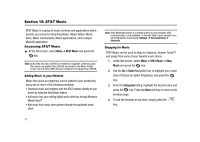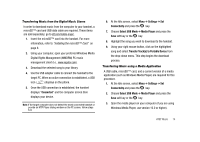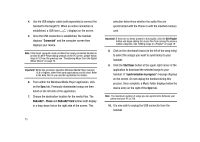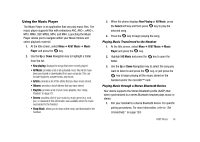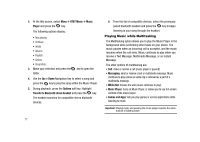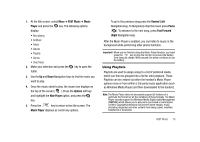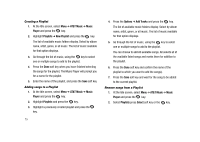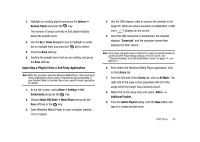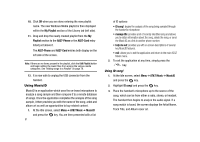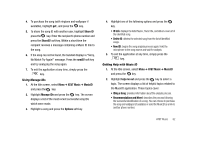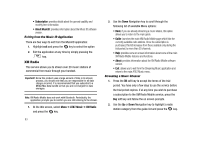Samsung SGH-A827 User Manual - Page 81
AT&T Music, Music, Player, Options, Hide Player, Music Player, Rewind, Pause, Fast Forward, Right
 |
View all Samsung SGH-A827 manuals
Add to My Manuals
Save this manual to your list of manuals |
Page 81 highlights
1. At the Idle screen, select Menu ➔ AT&T Music ➔ Music Player and press the key. The following options display: • Now playing • All Music • Artists • Albums • Playlists • Genres • Shop Music 2. Make your selection and press the folder. key to open the 3. Use the Up and Down Navigation keys to find the music you want to play. 4. Once the music starts to play, the music icon displays on the top of the screen ( ). Press the Options soft key and highlight the Hide Player option, and press the key. 5. Press the key to return to the Idle screen. The Music Player displays as center key options. To go to the previous song press the Rewind (Left Navigation key). To temporarily stop the music press Pause ( ). To advance to the next song, press Fast Forward (Right Navigation key). After the Music Player is enabled, you can listen to music in the background while performing other phone functions. Important!: When you are finished using the Music Player function, you must press the key to stop the function to prevent the battery from losing its charge. While paused, the player continues to use the battery. Using Playlists Playlists are used to assign songs to a list of preferred media which can then be grouped into a list for later playback. These Playlists can be created via either the handset's Music Player options menu or from within a 3rd-party music application (such as Windows Media Player) and then downloaded to the handset. Note: The Music Player does not necessarily support all features of a particular file format nor all the variations of those formats. The Music Player includes support for Windows Media Digital rights Management (WMDRM) which allows you to play some purchased or subscription content. Copyright protections may prevent some images, music (including ringtones) and other content from being copied, modified, transferred or forwarded. AT&T Music 78