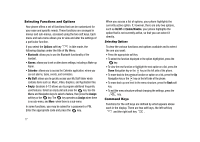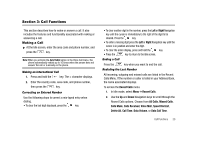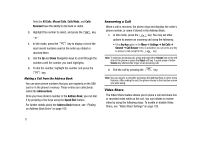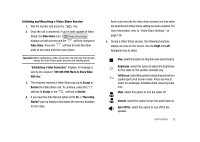Samsung SGH-A827 User Manual - Page 20
Options, Bluetooth, Alarms, Calendar, My Stuff, Empty, Assign, On/Off, Enable/Disable - code
 |
View all Samsung SGH-A827 manuals
Add to My Manuals
Save this manual to your list of manuals |
Page 20 highlights
Selecting Functions and Options Your phone offers a set of functions that can be customized for your ease and specific needs. These functions are arranged in menus and sub-menus, accessed using the two soft keys. Each menu and sub-menu allows you to view and alter the settings of a particular function. If you select the Options soft key in Idle mode, the following displays under the title of My Menu: • Bluetooth: allows you to use the Bluetooth functionality of the handset. • Alarms: allows you to set or alter alarm settings, including a Wake-up Alarm. • Calendar: allows you to access the Calendar application, where you can set alarms, tasks, events, and reminders. • My Stuff: allows you to quickly access your My Stuff folder which contains items such as: Music, Video, Graphics, and Application files. • Empty: (locations 5-12) allows you to program additional frequently used features. Select an empty slot and press the key. Use the Menu and Navigation keys to select a feature, then press the Assign soft key or the key. The key operates as Assign when there is no sub-menu, and More when there is a sub-menu In some functions, you may be asked for a password or PIN. Enter the appropriate code and press the key. 17 When you access a list of options, your phone highlights the currently active option. If, however, there are only two options, such as On/Off or Enable/Disable, your phone highlights the option that is not currently active, so that you can select it directly. Selecting Options To view the various functions and options available and to select the one you want: • Press the appropriate soft key. • To select the function displayed or the option highlighted, press the key. • To view the next function or highlight the next option on a list, press the Down Navigation key or the key on the left side of the phone. • To move back to the previous function or option on a list, press the Up Navigation key or the key on the left side of the phone. • To move back up one level in the menu structure, press the Back soft key. • To exit the menu structure without changing the settings, press the key. Command Keys Functions for the soft keys are defined by what appears above each in the display. There are two soft keys, the left soft key and the right soft key .