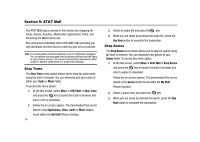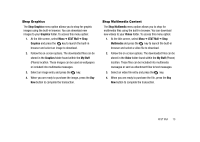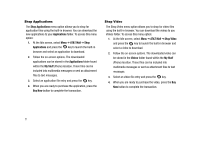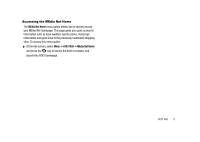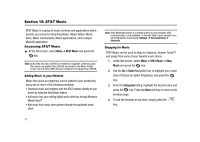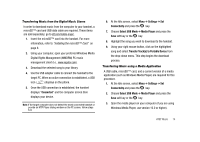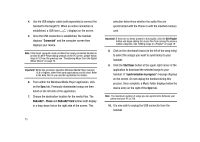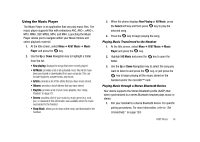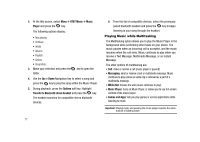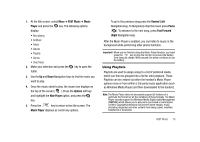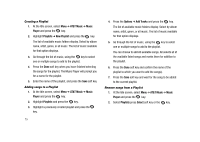Samsung SGH-A827 User Manual - Page 77
Connected, Settings, Connectivity, Select USB Mode, Media Player, Transfer Tracks to Portable Device
 |
View all Samsung SGH-A827 manuals
Add to My Manuals
Save this manual to your list of manuals |
Page 77 highlights
Transferring Music from the Digital Music Stores In order to download music from the computer to your handset, a microSD™ card and USB data cable are required. These items are sold separately; go to att.com/mobile-music. 1. Insert the microSD™ card into the handset. For more information, refer to "Installing the microSD™ Card" on page 6. 2. Using your computer, open your preferred Windows Media Digital Rights Management (WMDRM) PC music management client (i.e., www.napster.com). 3. Download the selected song to your library. 4. Use the USB adapter cable to connect the handset to the target PC. When an active connection is established, a USB icon ( ) displays on the phone. 5. Once the USB connection is established, the handset displays "Connected" and the computer screen then displays your device. Note: If the target computer does not detect the newly connected handset or provide an MTP Player dialog window on the PC screen, follow steps 6-9. 6. At the Idle screen, select Menu ➔ Settings ➔ Set Connectivity and press the key. 7. Choose Select USB Mode ➔ Media Player and press the Save soft key or the key. 8. Highlight the song you wish to download to the handset. 9. Using your right mouse button, click on the highlighted song and select Transfer Track(s) to Portable Device from the drop-down menu. This step begins the download process. Transferring Music using a Media Application A USB cable, microSD™ card, and a current version of a media application (such as Windows Media Player) are required for this procedure. 1. At the Idle screen, select Menu ➔ Settings ➔ Set Connectivity and press the key. 2. Choose Select USB Mode ➔ Media Player and press the Save soft key or the key. 3. Open the media player on your computer (if you are using Windows Media Player, use version 10.0 or higher). AT&T Music 74