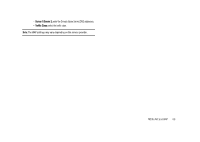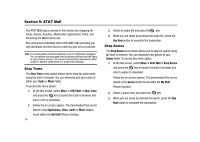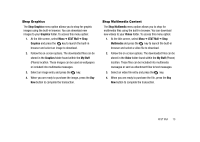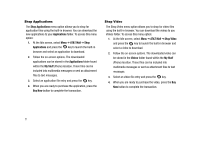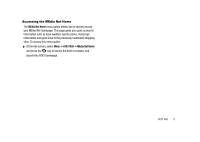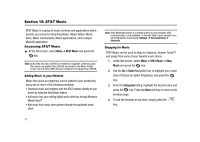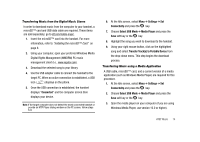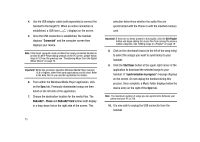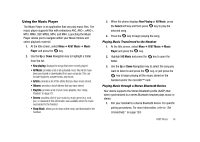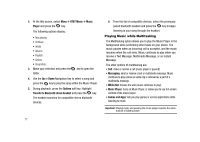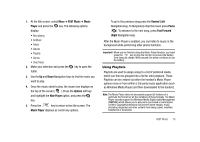Samsung SGH-A827 User Manual - Page 76
AT&T Music, AT&T Music, Music, Categories - ringtones for
 |
View all Samsung SGH-A827 manuals
Add to My Manuals
Save this manual to your list of manuals |
Page 76 highlights
Section 10: AT&T Music AT&T Music is a group of music services and applications which provide you access to Streaming Music, Music Videos, Music store, Music communities, Music applications, and a unique MusicID application. Accessing AT&T Music ᮣ At the Idle screen, select Menu ➔ AT&T Music and press the key. Note: Audio files less than 300 KB are treated as ringtones, whereas audio files which are greater than 300 KB are stored in the Music Folder. A user can not set an MP3 file as a ringtone if it is larger than 300 KB. Adding Music to your Handset Music files (such as ringtones) can be added to your handset by using one or more of the following methods: • Download music and ringtones over the AT&T network directly to your device by using the Shop Music feature. • Add music from your existing digital media collection through Windows Media Player®. • Add music from music store partners through the applicable music client. Note: If the Bluetooth feature is currently active on your handset, USB communication is not available. To transfer files to your handset, turn off the Bluetooth functionality (Settings ➔ Set Connectivity ➔ Bluetooth). Shopping for Music AT&T Music can be used to shop for ringtones, Answer Tones™ and songs from some of your favorite music stores. 1. At the Idle screen, select Menu ➔ AT&T Music ➔ Shop Music and press the key. 2. Use the Up or Down Navigation key to highlight your music store of choice (or select Ringtones), and press the key. 3. From the Categories listing, highlight the desired entry and press the key. Press the Back soft key to return to the previous page. 4. To exit the browser at any time, simply press the key. 73