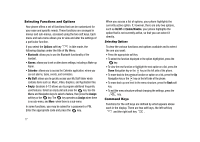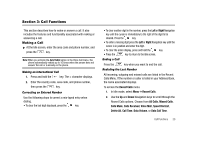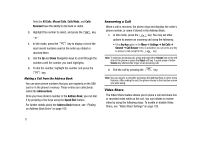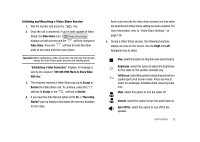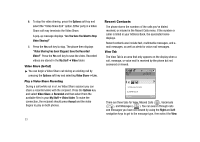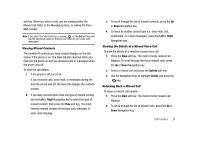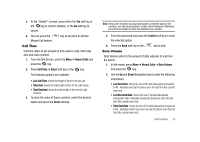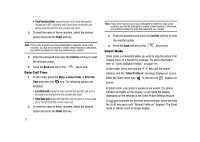Samsung SGH-A827 User Manual - Page 25
Video Share, Establishing a Video Connection, With You., Accept, Decline, Recording, Started, Right
 |
View all Samsung SGH-A827 manuals
Add to My Manuals
Save this manual to your list of manuals |
Page 25 highlights
Initiating and Receiving a Video Share Session 1. Dial the number and press the key. 2. Once the call is answered, if you're both capable of Video Share, the Video Share icon displays on both screens and the soft key changes to Video Share. Press the soft key to invite the other party to see video shot from your phone. Important!: When establishing a Video connection, the first user that actually selects the Video Share option becomes the sending phone. "Establishing a Video Connection" displays. A message is sent to the recipient Wants to Share Video With You." 3. The recipient receives a Video Share pop-up to Accept or Decline the Video Share call. To continue, press the soft key to Accept or the soft key to Decline. 4. If you have the Auto Record option set to On, a "Recording Started" pop-up displays that shows the memory available for the video. Auto record records the video share session, but only when the Auto Record Video Share setting has been enabled. For more information, refer to "Video Share Settings" on page 129. 5. During a Video Share session, the following functions display as icons on the screen. Use the Right and Left Navigation key to select. Stop: select this option to stop the video share feature. Brightness: select this option to adjust the brightness for the video on the senders handset only. Full Screen: select this option to resize the picture from Landscape to Full Screen mode. Press any key to revert to Landscape. Available when receiving video only. Mute: select this option to turn the audio off. Unmute: select this option to turn the audio back on. Spkr Off/On: select this option to turn off/on the speaker. Call Functions 22