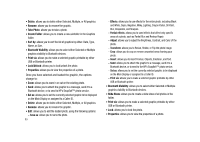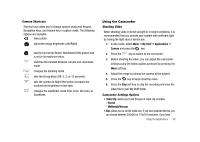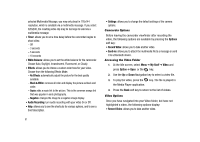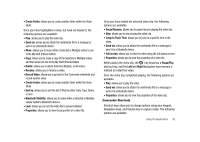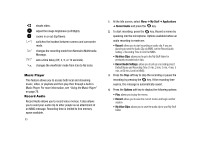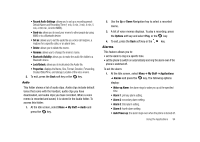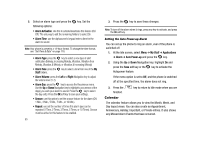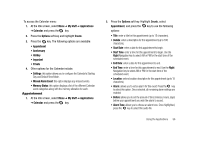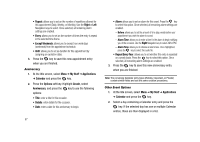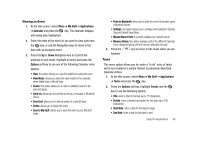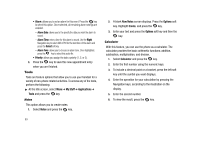Samsung SGH-A827 User Manual - Page 97
Record Audio Settings - unlock
 |
View all Samsung SGH-A827 manuals
Add to My Manuals
Save this manual to your list of manuals |
Page 97 highlights
• Record Audio Settings: allows you to set up a recording preset: Default Name and Recording Time (1 min, 2 min, 3 min, 4 min, 5 min, or 60 min, Limit for MMS). • Send via: allows you to send your memo to other people by using MMS or to a Bluetooth device. • Set as: allows you to set the audio file as a voice call ringtone, a ringtone for a specific caller, or an alarm tone. • Delete: allows you to delete the memo. • Rename: allows you to change the memo's name. • Bluetooth Visibility: allows you to make the audio file visible to a Bluetooth device. • Lock/Unlock: allows you to lock/unlock the Audio file. • Properties: displays the Name, Size, Format, Duration, Forwarding, Created Date/Time, and storage Location of the voice memo. 5. To exit, press the Back soft key or the key. Audio This folder shows a list of audio clips. Audio clips include default tones that come with the handset, audio clips you have downloaded, and audio clips you have recorded. When a voice memo is recorded and saved, it is stored in the Audio folder. To access this folder: 1. At the Idle screen, select Menu ➔ My Stuff ➔ Audio and press the key. 2. Use the Up or Down Navigation key to select a recorded memo. 3. A list of voice memos displays. To play a recording, press the Options soft key and select Play, or the key. 4. To exit, press the Back soft key or the key. Alarms This feature allows you to: • set the alarm to ring at a specific time. • set the phone to switch on automatically and ring the alarm even if the phone is switched off. To set the alarm: 1. At the Idle screen, select Menu ➔ My Stuff ➔ Applications ➔ Alarms and press the key. The following options display: • Wake-up Alarm: the alarm rings to wake you up at the specified time. • Alarm 1: primary alarm setting. • Alarm 2: secondary alarm setting. • Alarm 3: third alarm setting. • Alarm 4: fourth alarm setting. • Auto Power-up: the alarm rings even when the phone is turned off. Using the Applications 94