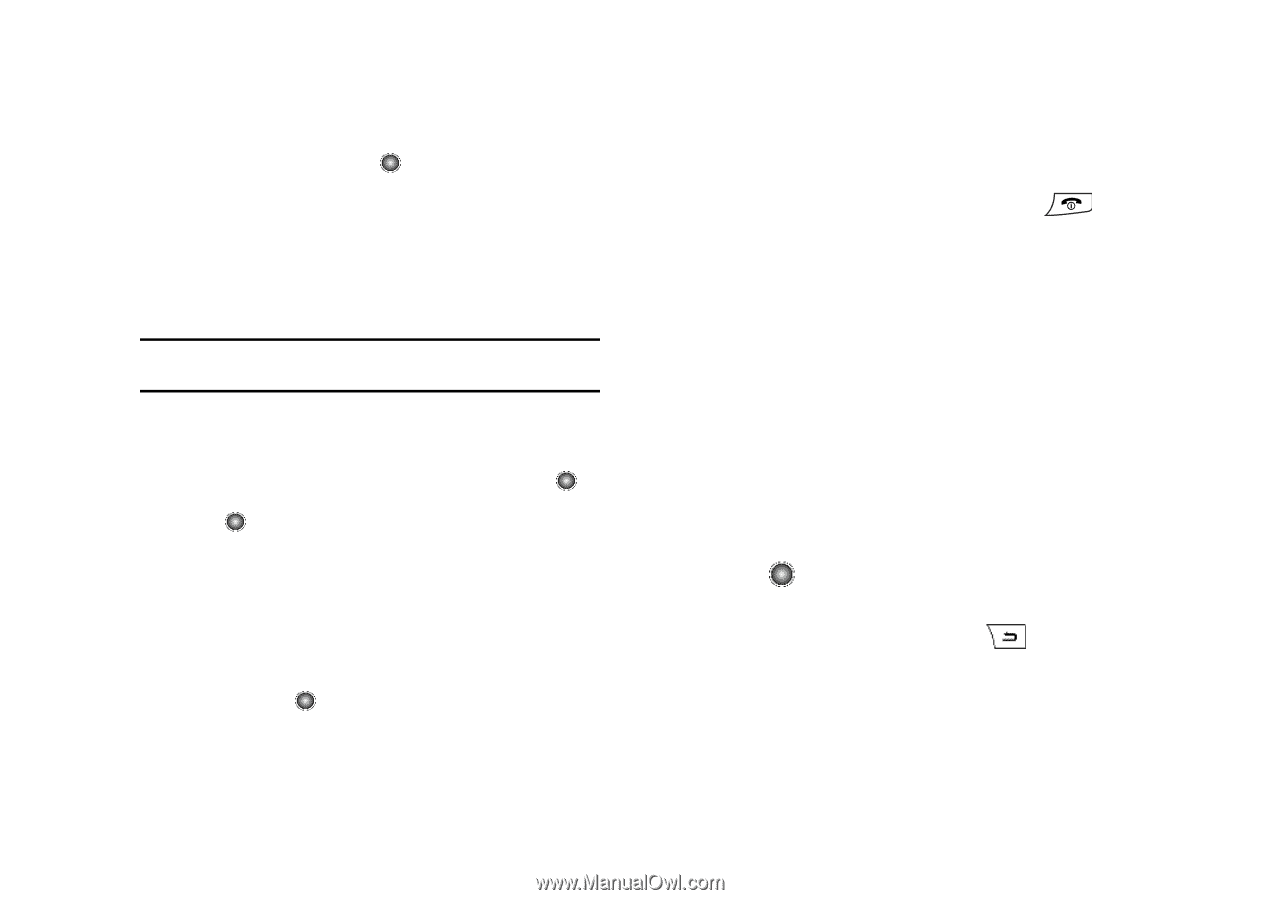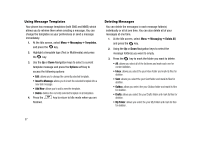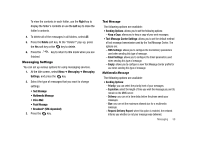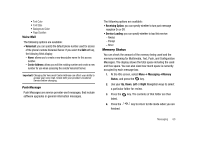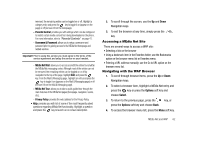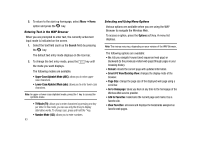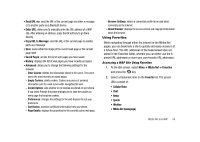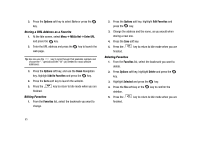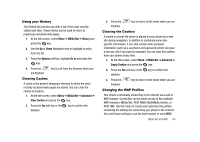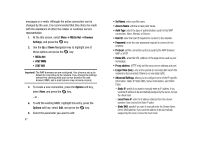Samsung SGH-A827 User Manual - Page 65
Options, Select, Parental Control, Username & Password, MEdia Net Mail, Privacy Policy
 |
View all Samsung SGH-A827 manuals
Add to My Manuals
Save this manual to your list of manuals |
Page 65 highlights
removed, the remaining entries can be toggled on or off. Highlight a category entry and press the key to toggle it on (appear on the page) or off (remove it from the homepage). - Parental Control: provides you with settings which can be configured to restrict certain media content from being downloaded on the phone. For more information, refer to "Parental Controls" on page 41. - Username & Password: allows you to setup a username and password prior to gaining access to the MEdia Net homepage and related services. Important!: Prior to using this service you must agree to the terms of the service agreement and setup the service on your handset. - MEdia Net Mail: allows you to access and edit the entries found within the MEdia Net messaging center. Although most of the entries can not be removed, the remaining entries can be toggled on or off by navigation to the top of the page, highlight Edit, and press the key. From the Mail & Messaging page, highlight an entry and press the key to toggle it on (appears on the Mail & Messaging page) or off (remove it from the Mail & Messaging page). - MEdia Net Tour: allows you to take a quick guided tour through the main features of the MEdia Net pages (homepage, navigation, teams, etc.). - Privacy Policy: provides the web address for the Privacy Policy. • Help: provides you with list of some of the most frequently asked questions regarding MEdia Net functionality. Highlight a question and press the key to launch an on screen description 2. To scroll through the screen, use the Up and Down Navigation keys. 3. To exit the browser at any time, simply press the key. Accessing a MEdia Net Site There are several ways to access a WAP site: • Selecting a link on the browser • Using a bookmark item in the Favorites folder; use the Bookmarks option on the browser menu list or Favorites menu. • Entering a URL address manually; use the Go to URL option on the browser menu list. Navigating with the WAP Browser 1. To scroll through browser items, press the Up or Down Navigation keys. 2. To select a browser item, highlight a MEdia Net entry and press the key or press the Options soft key and choose Select. 3. To return to the previous page, press the key, or press the Options soft key and choose Back. 4. To access the browser menu list, press the Menu soft key. MEdia Net and WAP 62