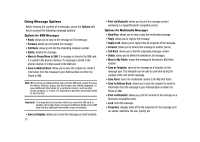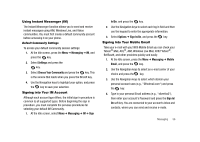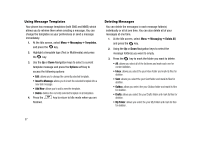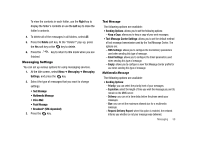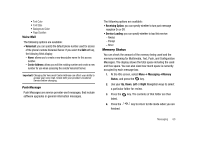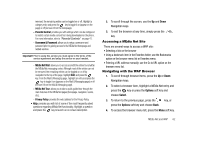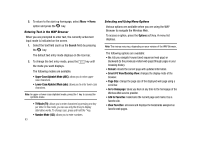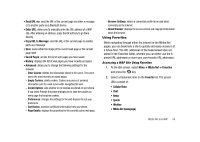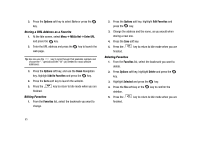Samsung SGH-A827 User Manual - Page 63
Voicemail, Receiving Option, Service Loading, Messaging, Memory, Status, Right, Center Address
 |
View all Samsung SGH-A827 manuals
Add to My Manuals
Save this manual to your list of manuals |
Page 63 highlights
• Font Color • Font Style • Background Color • Page Duration Voice Mail The following options are available: • Voicemail: you can specify the default phone number used for access of the phone's remote Voicemail Server. If you select the Edit soft key, the following fields display: - Name: allows you to create a new descriptive name for this access number. - Center Address: allows you edit the existing number and create a new number for use when accessing the remote Voicemail Server. Important!: Changing the Voicemail Center Address can affect your ability to access your voice mail. Check with your provider's Customer Service before changing. Push Message Push Messages are service provider-sent messages, that include software upgrades or general information messages. The following options are available: • Receiving Option: you can specify whether to turn push message reception On or Off. • Service Loading: you can specify whether to load this service: - Always - Prompt - Never Memory Status You can check the amount of the memory being used and the memory remaining for Multimedia, Text, Push, and Configuration Messages. The display shows the total space including the used and free space. You can also view how much space is currently occupied by each message box. 1. At the Idle screen, select Menu ➔ Messaging ➔Memory Status, and press the key. 2. Use your Up, Down, Left or Right Navigation keys to select a particular folder for review. 3. Press the listed. key. The contents of that folder are then 4. Press the finished. key to return to Idle mode when you are Messaging 60