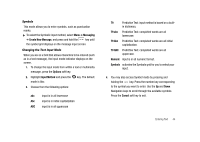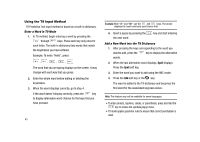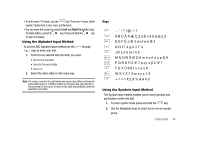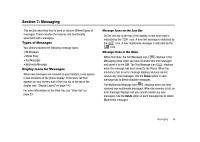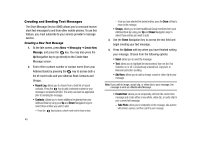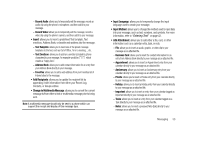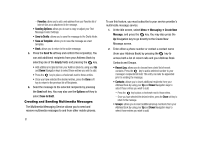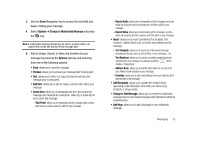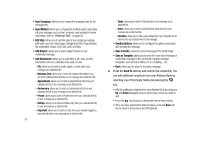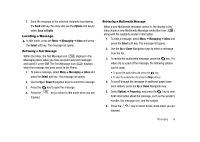Samsung SGH-A827 User Manual - Page 52
Messaging, Create New, Message, Recent Log, Options, Add Item, Creating and Sending Text Messages
 |
View all Samsung SGH-A827 manuals
Add to My Manuals
Save this manual to your list of manuals |
Page 52 highlights
Creating and Sending Text Messages The Short Message Service (SMS) allows you to send and receive short text messages to and from other mobile phones. To use this feature, you must subscribe to your service provider's message service. Creating a New Text Message 1. At the Idle screen, press Menu ➔ Messaging ➔ Create New Message, and press the key. You may also press the Up Navigation key to go directly to the Create New Message screen. 2. Enter either a phone number or contact name (from your Address Book) by pressing the key to access both a list of recent calls and your Address Book Contacts and Groups. • Recent Log: allows you to choose from a brief list of recent contacts. Press the key to add a selected number to your message's recipients list field. This entry can later be appended prior to sending the message. • Contacts: allows you to insert additional recipients from your Address Book by using your Up and Down Navigation keys to select those entries you wish to add. - Press the key to place a check mark next to those entries. 49 - Once you have selected the desired entries, press the Done soft key to return to the message. • Groups: allows you to insert additional Group members from your Address Book by using your Up and Down Navigation keys to select those entries you wish to add. 3. Use the Down Navigation key to access the text field and begin creating your text message. 4. Press the Options soft key when you have finished writing your message. Choose from the following options: • Send: allows you to send the message. • Text: allows you to highlight the text inserted, then set the Text Selection on or off, Cut previously entered text, Copy text, or Remove text before sending. • Add Item: allows you to add an image, sound or video clip to your message. Note: If you add an image, sound clip, or video clip to your message, the message is sent as a Multimedia Message. • Create Item: allows you to temporarily exit from the current text message and create either a new photo, video clip, or audio clip for your current text message. - Take Photo: allows you to temporarily exit the message, take a photo with phone's camera, and then add it to your message.