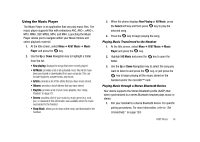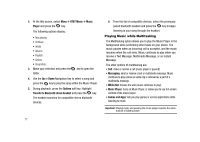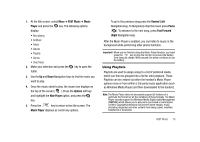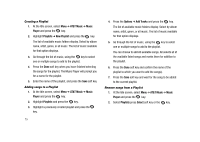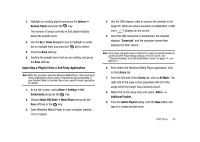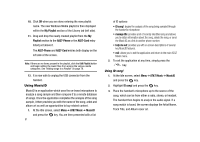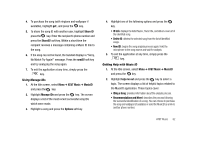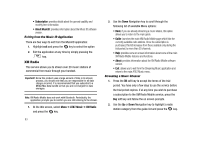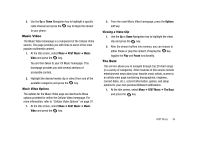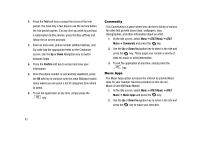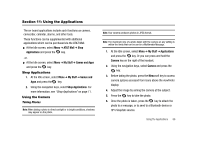Samsung SGH-A827 User Manual - Page 84
My Playlist, A827-Phone, A827-Card, AT&T Music, MusicID, ID song, manage IDs, help me out
 |
View all Samsung SGH-A827 manuals
Add to My Manuals
Save this manual to your list of manuals |
Page 84 highlights
10. Click OK when you are done entering the new playlist name. The new Windows Media playlist is then displayed within the My Playlist section of the Library tab (left side). 11. Drag and drop the newly created playlist from the My Playlist section to the A827-Phone or the A827-Card entry listed just above it. The A827-Phone and A827-Card entries both display on the left side of the screen. Note: If there are no items present in the playlist, click the Edit Playlist button and begin adding the music files from among the various media categories. See 'Adding songs to a Playlist" on page 79. 12. It is now safe to unplug the USB connector from the handset. Using MusicID MusicID is an application which uses the on-board microphone to analyze a song sample and then compare it to a remote database of songs. Once the application completes the analysis of the song sample, it then provides you with the name of the song, artist and album art as well as opportunities to buy related content. 1. At the Idle screen, select Menu ➔ AT&T Music ➔ MusicID and press the key. You are then presented with a list 81 of ID options: • ID song!: begins the analysis of the song being sampled through the handset's microphone. • manage IDs: provides a list of recently identified song and allows you to obtain information about the song, delete the song, or send the Music ID as a link to another phone number. • help me out: provides you with on screen descriptions of several key MusicID features. • exit: allows you to exit the application and return to the main AT&T Music menu. 2. To exit the application at any time, simply press the key. Using ID song! 1. At the Idle screen, select Menu ➔ AT&T Music ➔ MusicID and press the key. 2. Highlight ID song! and press the key. 3. Place the handset's microphone up to the source of the song, which can be from either a radio, stereo, or headset. The handset then begins to analyze the audio signal. If a song match is found, the screen displays the Artist Name, Track Title, and Album cover art.