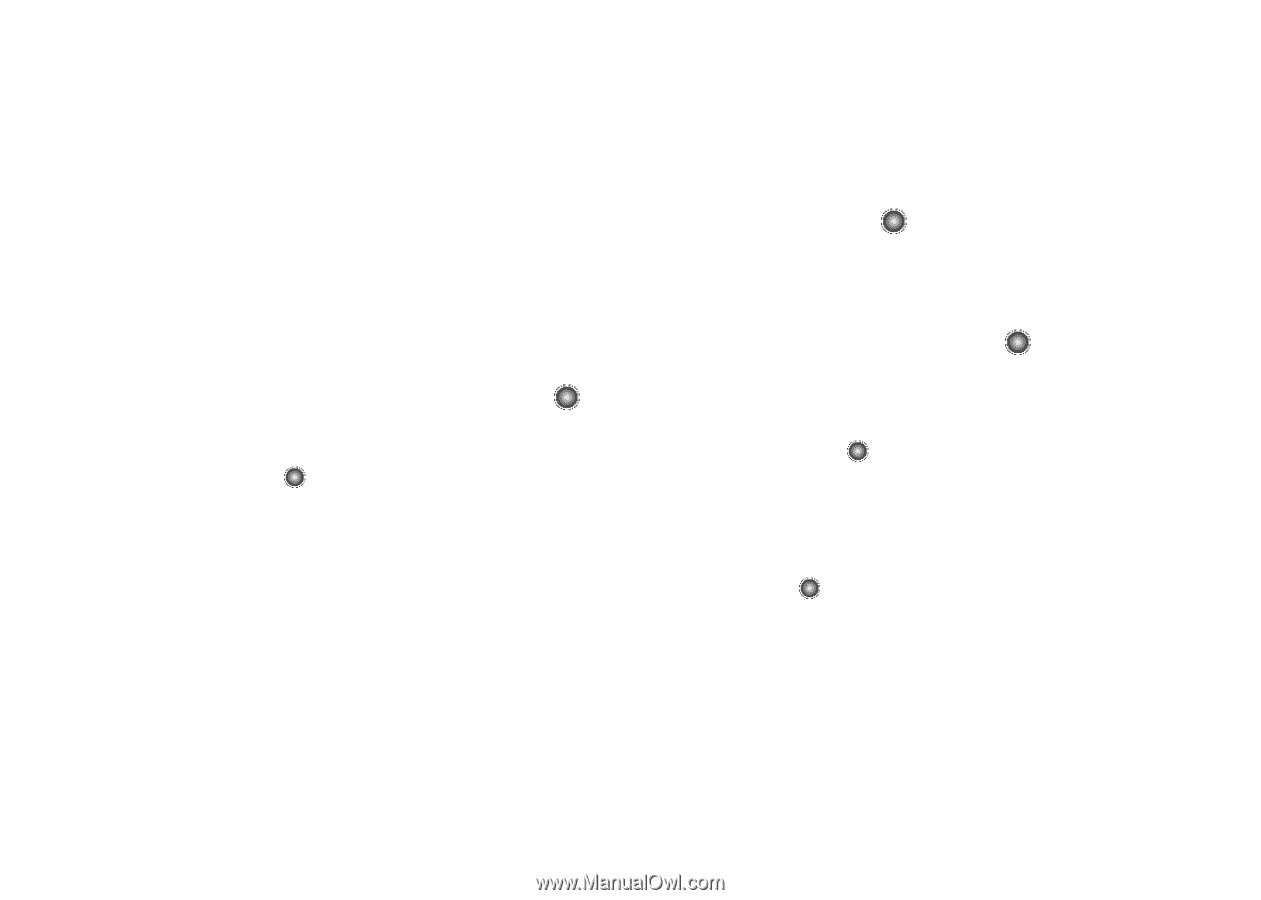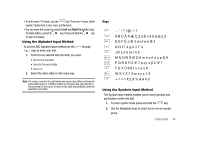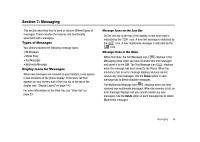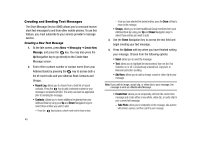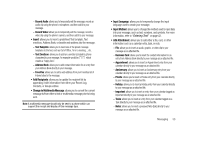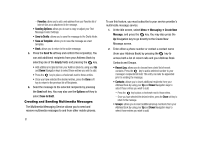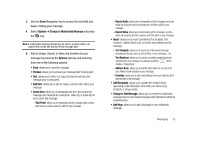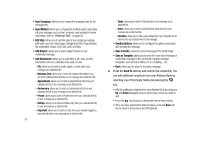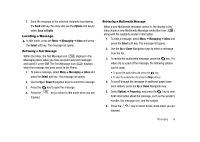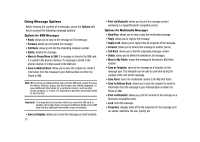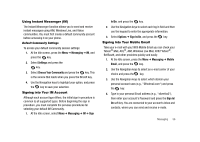Samsung SGH-A827 User Manual - Page 54
Sending Options, Save to Drafts, Save as Template, Send To, Empty, Options, Messaging, Create New
 |
View all Samsung SGH-A827 manuals
Add to My Manuals
Save this manual to your list of manuals |
Page 54 highlights
- Favorites: allows you to add a web address from your Favorites list of Internet sites as an attachment to the message. • Sending Options: allows you to save a copy or adjust your Text Message Center Settings. • Save to Drafts: allows you to save the message to the Drafts folder. • Save as Template: allows you to save the message as a text template. • Back: allows you to return to the active message. 5. Press the Send To soft key and confirm the recipient(s). You can add additional recipients from your Address Book by selecting one of the Empty fields and pressing the key. • Add additional recipients from your Address Book by using your Up and Down Navigation keys to select those entries you wish to add. • Press the key to place a checkmark next to those entries. • Once you have selected the desired entries, press the Done soft key to return to the previous list of Recipients. 6. Send the message to the selected recipients by pressing the Send soft key. You may also use the Options soft key to select Save to Draft. Creating and Sending Multimedia Messages The Multimedia Messaging Service allows you to send and receive multimedia messages to and from other mobile phones. 51 To use this feature, you must subscribe to your service provider's multimedia message service. 1. At the Idle screen, select Menu ➔ Messaging ➔ Create New Message, and press the key. You may also press the Up Navigation key to go directly to the Create New Message screen. 2. Enter either a phone number or contact a contact name (from your Address Book) by pressing the key to access both a list of recent calls and your Address Book Contacts and Groups. • Recent Log: allows you to choose from a brief list of recent contacts. Press the key to add a selected number to your message's recipients list field. This entry can later be appended prior to sending the message. • Contacts: allows you to insert additional recipients from your Address Book by using your Up and Down Navigation keys to select those entries you wish to add. - Press the key to place a checkmark next to those entries. - Once you have selected the desired entries, press the Done soft key to return to the message. • Groups: allows you to insert additional Group members from your Address Book by using your Up and Down Navigation keys to select those entries you wish to add.