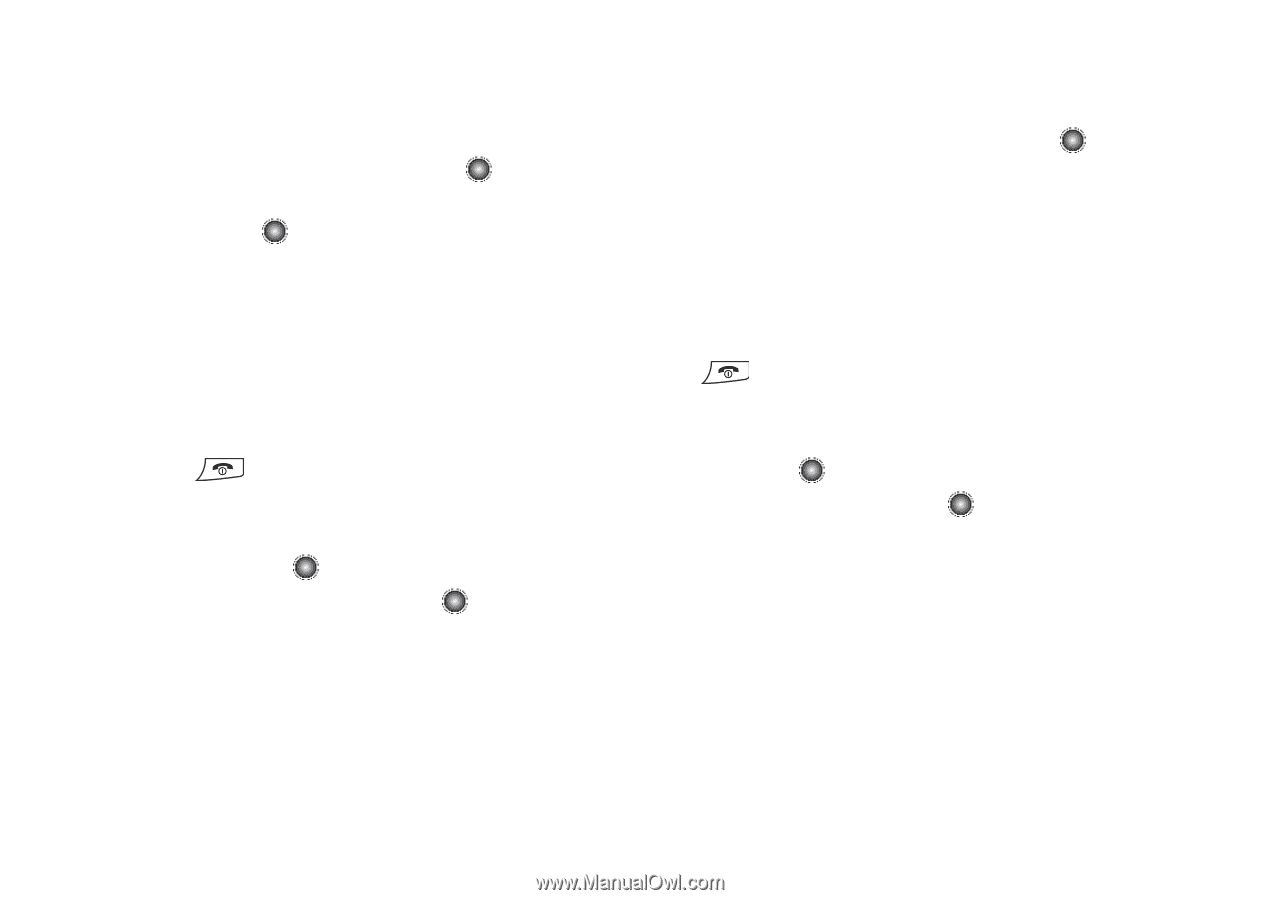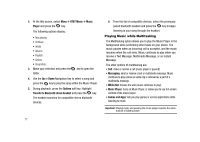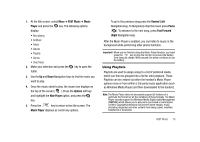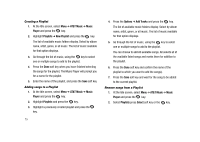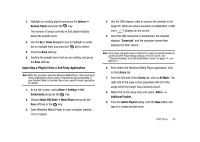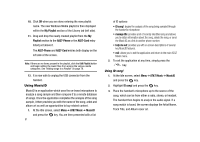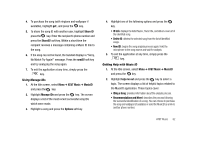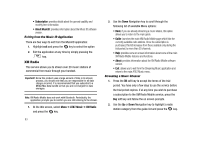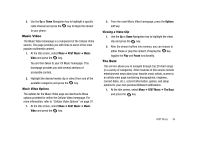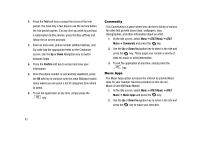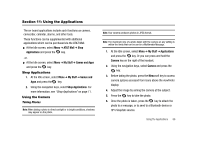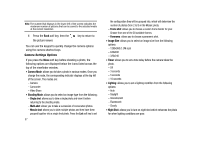Samsung SGH-A827 User Manual - Page 85
Share ID, newID, AT&T Music, MusicID, Manage IDs, Options, ID Info, Delete ID, help me out
 |
View all Samsung SGH-A827 manuals
Add to My Manuals
Save this manual to your list of manuals |
Page 85 highlights
4. To purchase the song (with ringtone and wallpaper if available), highlight get:, and press the key. 5. To share the song ID with another user, highlight Share ID press the key. Enter the recipient's phone number and press the ShareID! soft key. Within a short time the recipient receives a message containing a Music ID link to the song. 6. If the song can not be found, the handset displays a "Sorry, No Match Try Again!" message. Press the newID! soft key and try analyzing the song again. 7. To exit the application at any time, simply press the key. Using Manage IDs 1. At the Idle screen, select Menu ➔ AT&T Music ➔ MusicID and press the key. 2. Highlight Manage IDs and press the key. The screen displays a list of the most recent successful song IDs which were made. 3. Highlight a song and press the Options soft key. 4. Highlight one of the following options and press the key. • ID Info: displays the Artist Name, Track Title, and Album cover art of the identified song. • Delete ID: deletes the selected song from the list of identified songs. • New ID!: begins the song analysis process again. Hold the microphone to the song source and wait for analysis. 5. To exit the application at any time, simply press the key. Getting Help with Music ID 1. At the Idle screen, select Menu ➔ AT&T Music ➔ MusicID and press the key. 2. Highlight help me out and press the key to select a topic. The screen displays a list of helpful topics related to the MusicID application. These topics cover: • IDing a Song: provides information about the analysis process. • Recommendations and More!: describes the process following the successful identification of a song. You can choose to purchase the song and wallpaper (if available) or send the MusicID as a link to another phone number. AT&T Music 82