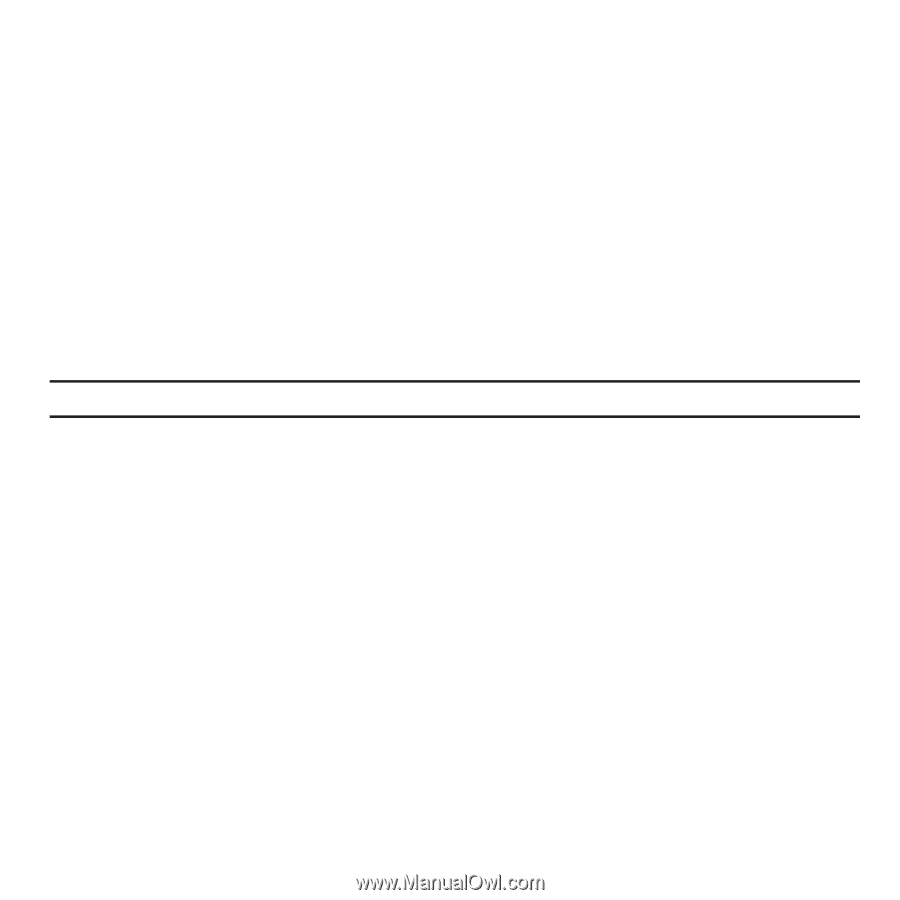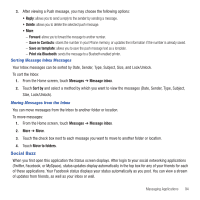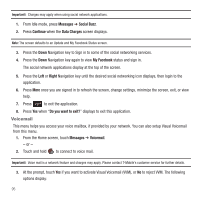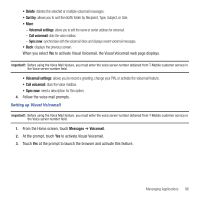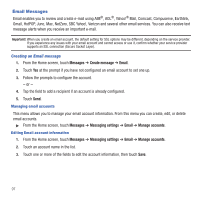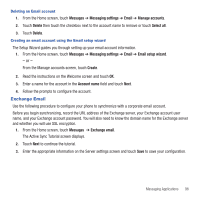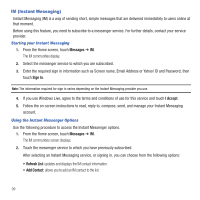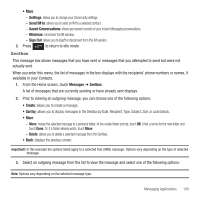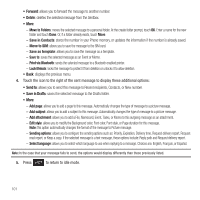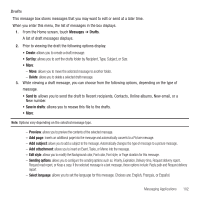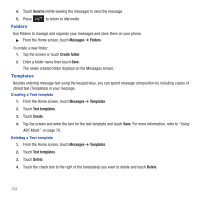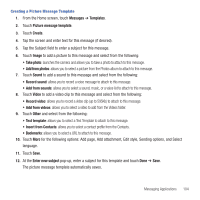Samsung SGH-T669 User Manual (user Manual) (ver.f6) (English) - Page 102
IM (Instant Messaging)
 |
UPC - 610214622112
View all Samsung SGH-T669 manuals
Add to My Manuals
Save this manual to your list of manuals |
Page 102 highlights
IM (Instant Messaging) Instant Messaging (IM) is a way of sending short, simple messages that are delivered immediately to users online at that moment. Before using this feature, you need to subscribe to a messenger service. For further details, contact your service provider. Starting your Instant Messaging 1. From the Home screen, touch Messages ➔ IM. The IM communities display. 2. Select the messenger service to which you are subscribed. 3. Enter the required sign in information such as Screen name, Email Address or Yahoo! ID and Password, then touch Sign In. Note: The information required for sign in varies depending on the Instant Messaging provider you use. 4. If you use Windows Live, agree to the terms and conditions of use for this service and touch I Accept. 5. Follow the on-screen instructions to read, reply to, compose, send, and manage your Instant Messaging account. Using the Instant Messenger Options Use the following procedure to access the Instant Messenger options. 1. From the Home screen, touch Messages ➔ IM. The IM communities screen displays. 2. Touch the messenger service to which you have previously subscribed. After selecting an Instant Messaging service, or signing in, you can choose from the following options: • Refresh List: updates and displays the IM contact information. • Add Contact: allows you to add an IM contact to the list. 99