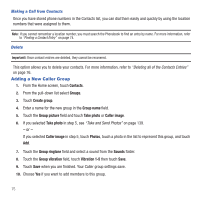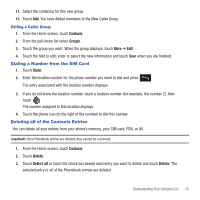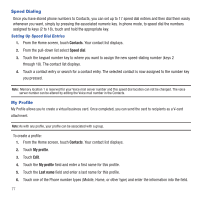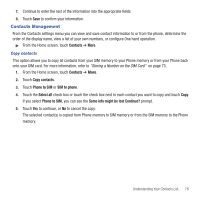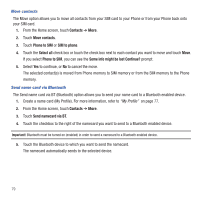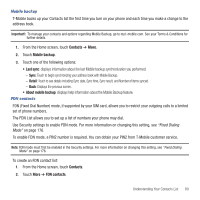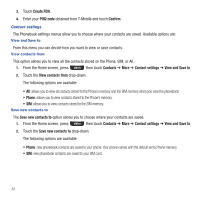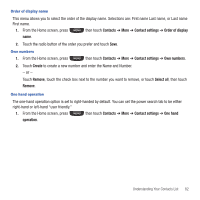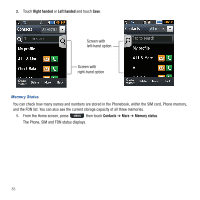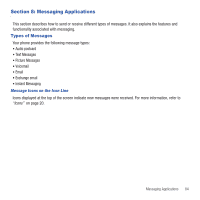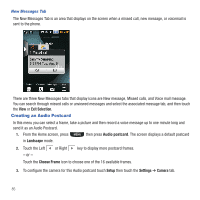Samsung SGH-T669 User Manual (user Manual) (ver.f6) (English) - Page 83
Contacts, Mobile backup, Last sync, About mobile backup, FDN contacts, Detail
 |
UPC - 610214622112
View all Samsung SGH-T669 manuals
Add to My Manuals
Save this manual to your list of manuals |
Page 83 highlights
Mobile backup T-Mobile backs up your Contacts list the first time you turn on your phone and each time you make a change to the address book. Important!: To manage your contacts and options regarding Mobile Backup, go to my.t-mobile.com. See your Terms & Conditions for further details. 1. From the Home screen, touch Contacts ➔ More. 2. Touch Mobile backup. 3. Touch one of the following options: • Last sync: displays information about the last Mobile backup synchronization you performed. - Sync: Touch to begin synchronizing your address book with Mobile Backup. - Detail: Touch to see details including Sync date, Sync time, Sync result, and Number of items synced. - Back: Displays the previous screen. • About mobile backup: displays help information about the Mobile Backup feature. FDN contacts FDN (Fixed Dial Number) mode, if supported by your SIM card, allows you to restrict your outgoing calls to a limited set of phone numbers. The FDN List allows you to set up a list of numbers your phone may dial. Use Security settings to enable FDN mode. For more information on changing this setting, see "Fixed Dialing Mode" on page 176. To enable FDN mode, a PIN2 number is required. You can obtain your PIN2 from T-Mobile customer service. Note: FDN mode must first be enabled in the Security settings. For more information on changing this setting, see "Fixed Dialing Mode" on page 176. To create an FDN contact list: 1. From the Home screen, touch Contacts. 2. Touch More ➔ FDN contacts. Understanding Your Contacts List 80