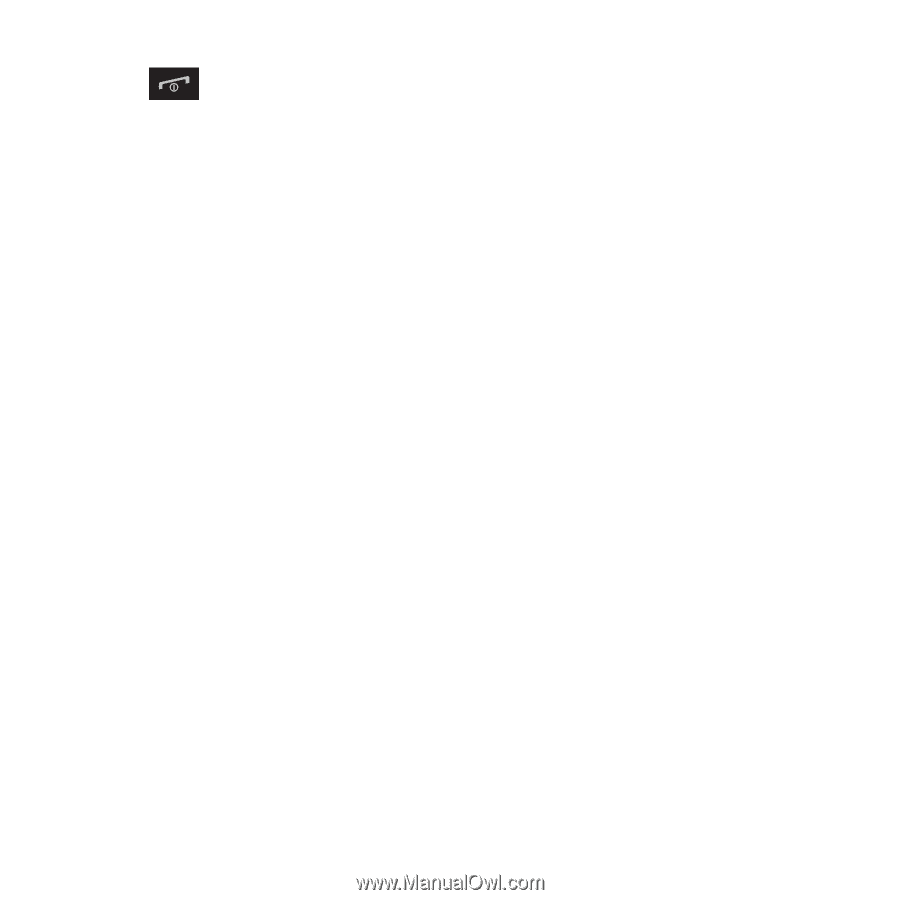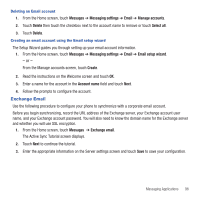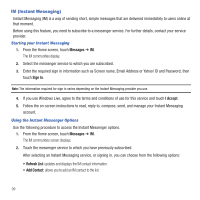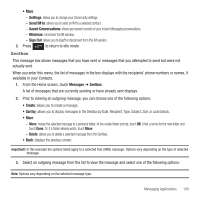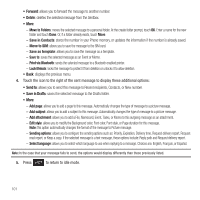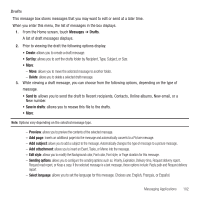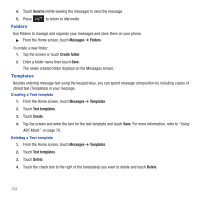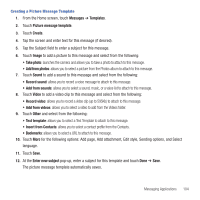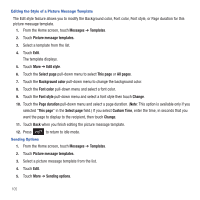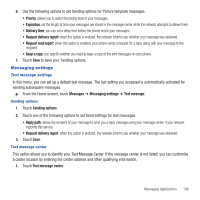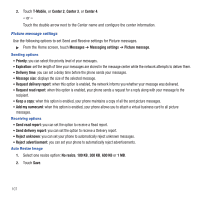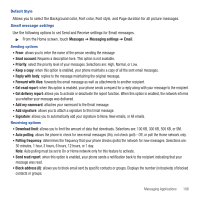Samsung SGH-T669 User Manual (user Manual) (ver.f6) (English) - Page 106
Folders, Templates
 |
UPC - 610214622112
View all Samsung SGH-T669 manuals
Add to My Manuals
Save this manual to your list of manuals |
Page 106 highlights
4. Touch Send to (while viewing the message) to send the message. 5. Press to return to idle mode. Folders Use Folders to manage and organize your messages and store them on your phone. ᮣ From the Home screen, touch Messages ➔ Folders. To create a new folder: 1. Tap the screen or touch Create folder. 2. Enter a folder name then touch Save. The newly created folder displays on the Messages screen. Templates Besides entering message text using the keypad keys, you can speed message composition by including copies of stored text (Templates) in your message. Creating a Text template 1. From the Home screen, touch Messages ➔ Templates. 2. Touch Text templates. 3. Touch Create. 4. Tap the screen and enter the text for the text template and touch Save. For more information, refer to "Using ABC Mode" on page 70. Deleting a Text template 1. From the Home screen, touch Messages ➔ Templates. 2. Touch Text templates. 3. Touch Delete. 4. Touch the check box to the right of the template(s) you want to delete and touch Delete. 103