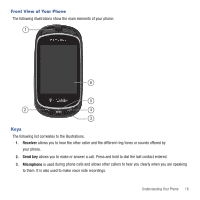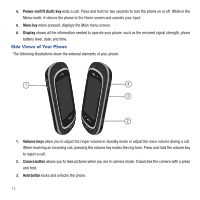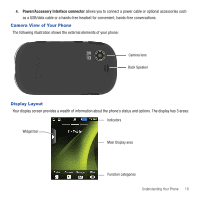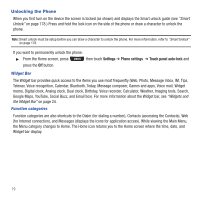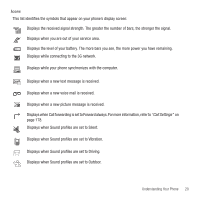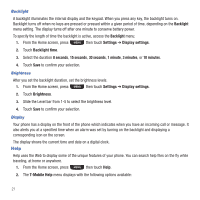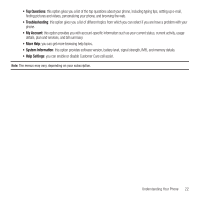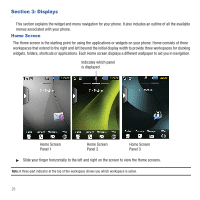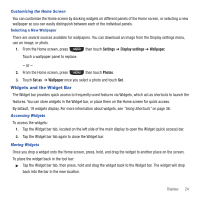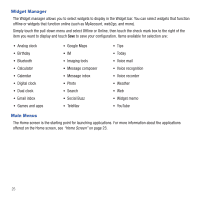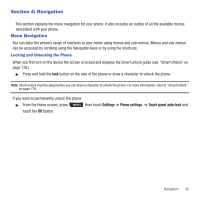Samsung SGH-T669 User Manual (user Manual) (ver.f6) (English) - Page 24
Help, Backlight, Brightness, Display
 |
UPC - 610214622112
View all Samsung SGH-T669 manuals
Add to My Manuals
Save this manual to your list of manuals |
Page 24 highlights
Backlight A backlight illuminates the internal display and the keypad. When you press any key, the backlight turns on. Backlight turns off when no keys are pressed or pressed within a given period of time, depending on the Backlight menu setting. The display turns off after one minute to conserve battery power. To specify the length of time the backlight is active, access the Backlight menu: 1. From the Home screen, press then touch Settings ➔ Display settings. 2. Touch Backlight time. 3. Select the duration 8 seconds, 15 seconds, 30 seconds, 1 minute, 3 minutes, or 10 minutes. 4. Touch Save to confirm your selection. Brightness After you set the backlight duration, set the brightness levels. 1. From the Home screen, press then touch Settings ➔ Display settings. 2. Touch Brightness. 3. Slide the Level bar from 1-5 to select the brightness level. 4. Touch Save to confirm your selection. Display Your phone has a display on the front of the phone which indicates when you have an incoming call or message. It also alerts you at a specified time when an alarm was set by turning on the backlight and displaying a corresponding icon on the screen. The display shows the current time and date on a digital clock. Help Help uses the Web to display some of the unique features of your phone. You can search help files on the fly while traveling, at home or anywhere. 1. From the Home screen, press then touch Help. 2. The T-Mobile Help menu displays with the following options available: 21