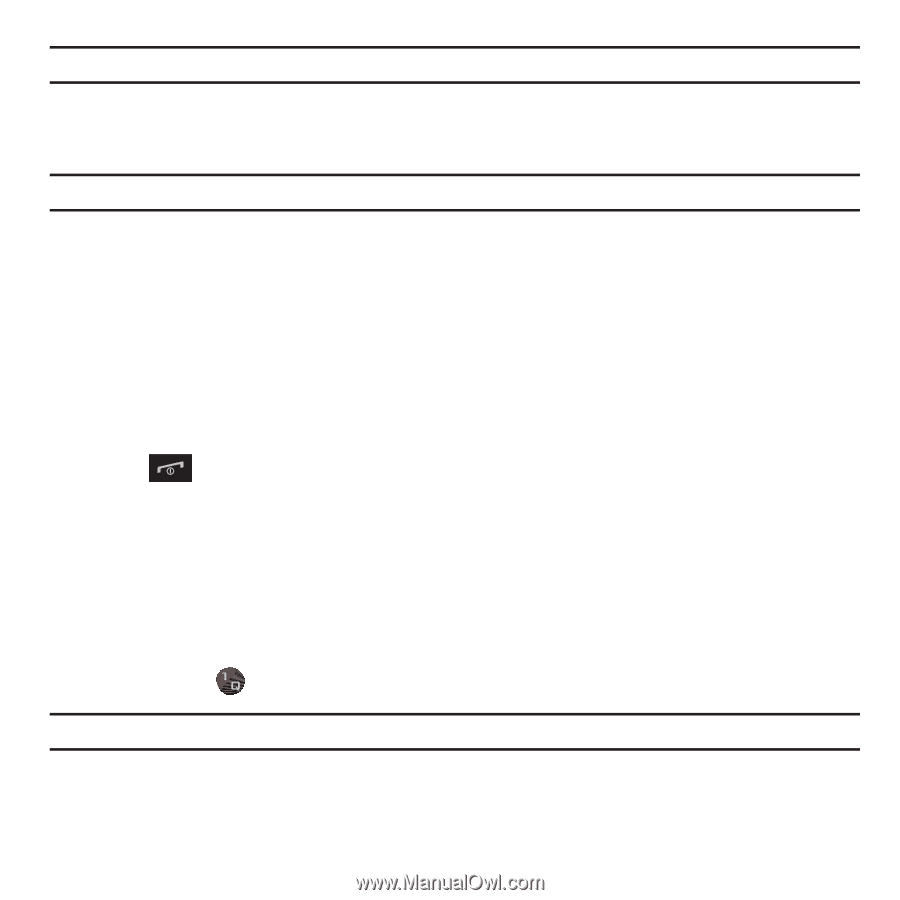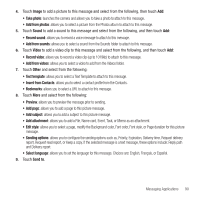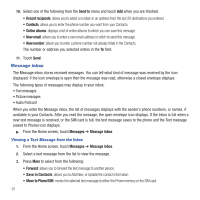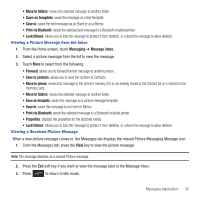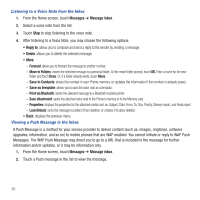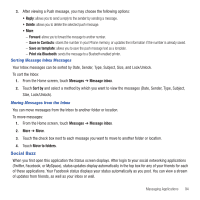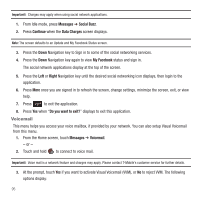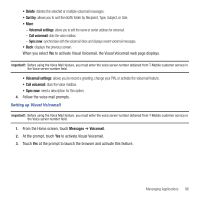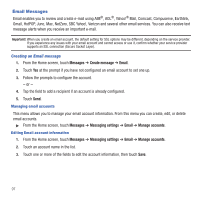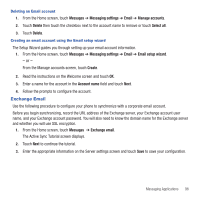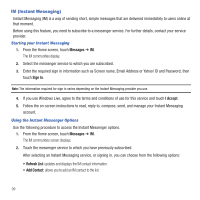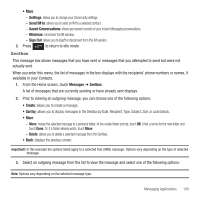Samsung SGH-T669 User Manual (user Manual) (ver.f6) (English) - Page 98
Voicemail
 |
UPC - 610214622112
View all Samsung SGH-T669 manuals
Add to My Manuals
Save this manual to your list of manuals |
Page 98 highlights
Important!: Charges may apply when using social network applications. 1. From Idle mode, press Messages ➔ Social Buzz. 2. Press Continue when the Data Charges screen displays. Note: The screen defaults to an Update and My Facebook Status screen. 3. Press the Down Navigation key to Sign in to some of the social networking services. 4. Press the Down Navigation key again to view My Facebook status and sign in. The social network applications display at the top of the screen. 5. Press the Left or Right Navigation key until the desired social networking icon displays, then login to the application. 6. Press More once you are signed in to refresh the screen, change settings, minimize the screen, exit, or view help. 7. Press to exit the application. 8. Press Yes when "Do you want to exit?" displays to exit this application. Voicemail This menu helps you access your voice mailbox, if provided by your network. You can also setup Visual Voicemail from this menu. 1. From the Home screen, touch Messages ➔ Voicemail. - or - 2. Touch and hold to connect to voice mail. Important!: Voice mail is a network feature and charges may apply. Please contact T-Mobile's customer service for further details. 3. At the prompt, touch Yes if you want to activate Visual Voicemail (VVM), or No to reject VVM. The following options display: 95