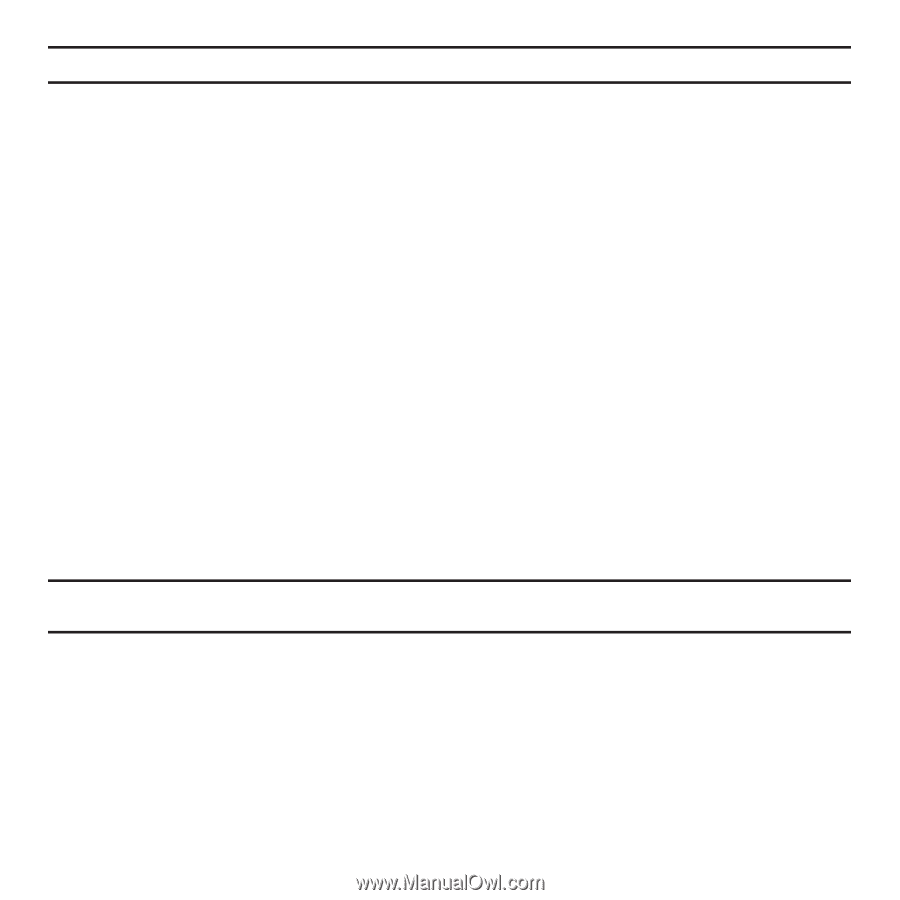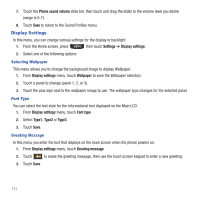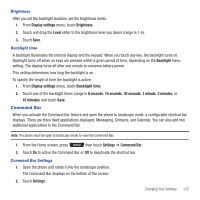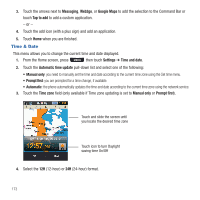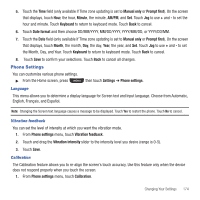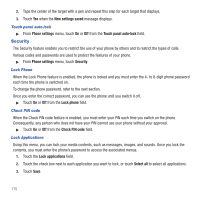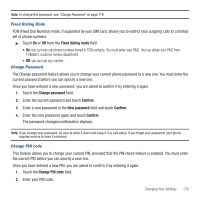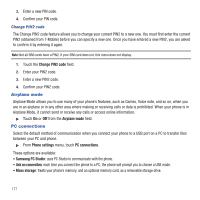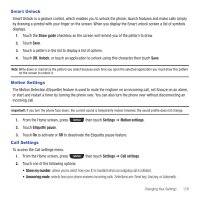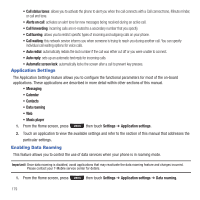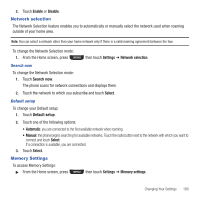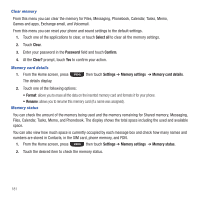Samsung SGH-T669 User Manual (user Manual) (ver.f6) (English) - Page 179
Fixed dialing mode, Change password, Confirm, New password, Change PIN, Change PIN code - unlock code
 |
UPC - 610214622112
View all Samsung SGH-T669 manuals
Add to My Manuals
Save this manual to your list of manuals |
Page 179 highlights
Note: To change this password, see "Change Password" on page 176. Fixed Dialing Mode FDN (Fixed Dial Number) mode, if supported by your SIM card, allows you to restrict your outgoing calls to a limited set of phone numbers. ᮣ Touch On or Off from the Fixed dialing mode field. • On: you can only call phone numbers stored in FDN contacts. You must enter your PIN2. You can obtain your PIN2 from T-Mobile's customer service department. • Off: you can call any number. Change Password The Change password feature allows you to change your current phone password to a new one. You must enter the current password before you can specify a new one. Once you have entered a new password, you are asked to confirm it by entering it again. 1. Touch the Change password field. 2. Enter the current password and touch Confirm. 3. Enter a new password in the New password field and touch Confirm. 4. Enter the new password again and touch Confirm. The password changed confirmation displays. Note: If you change your password, be sure to write it down and keep it in a safe place. If you forget your password, your phone requires service to have it unlocked. Change PIN code This feature allows you to change your current PIN, provided that the PIN check feature is enabled. You must enter the current PIN before you can specify a new one. Once you have entered a new PIN, you are asked to confirm it by entering it again. 1. Touch the Change PIN code field. 2. Enter your PIN code. Changing Your Settings 176