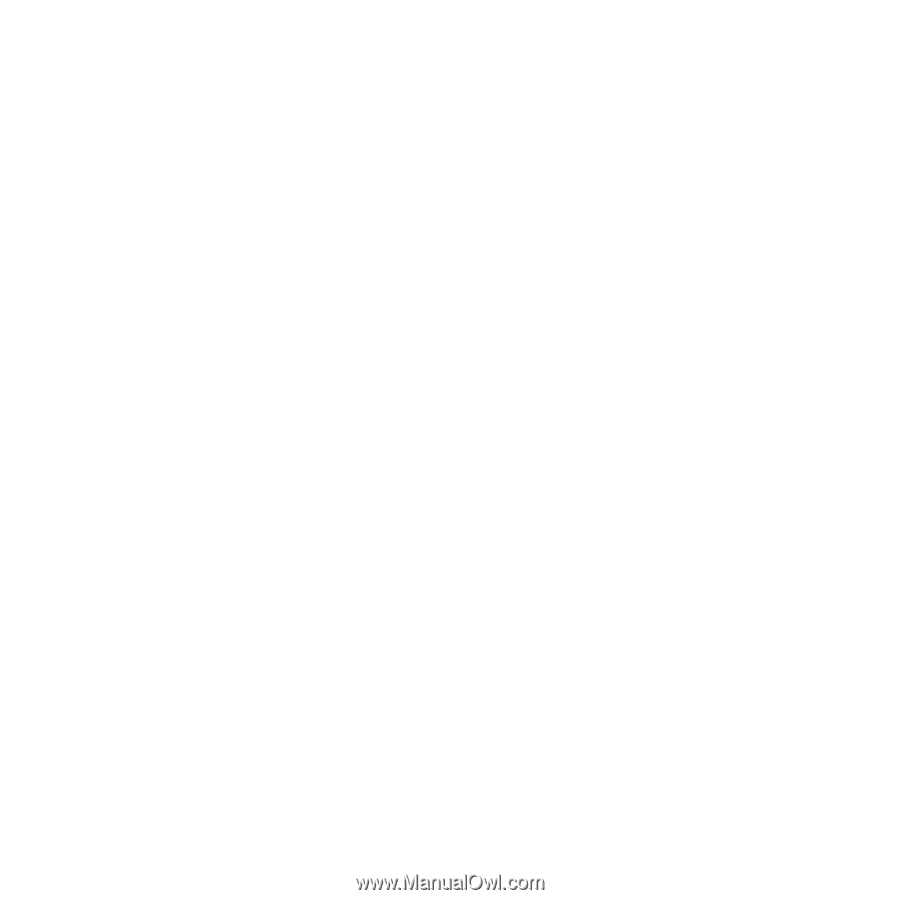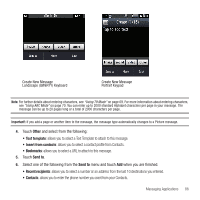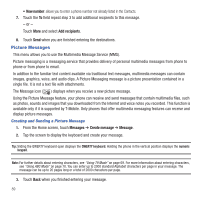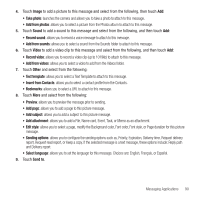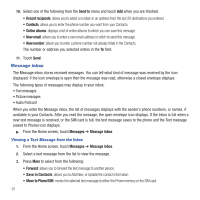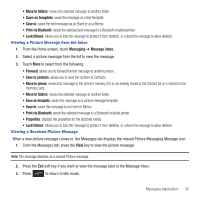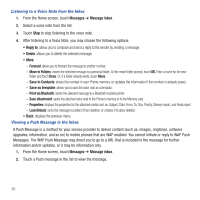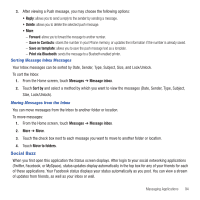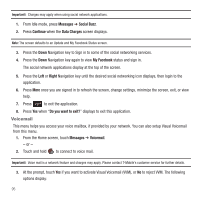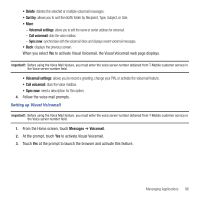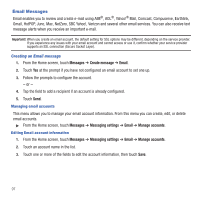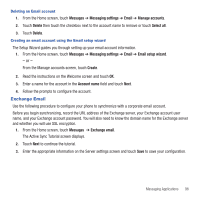Samsung SGH-T669 User Manual (user Manual) (ver.f6) (English) - Page 96
Messages, Message inbox, Reply to, Forward, Move to Folders, Save in Contacts, Save as template
 |
UPC - 610214622112
View all Samsung SGH-T669 manuals
Add to My Manuals
Save this manual to your list of manuals |
Page 96 highlights
Listening to a Voice Note from the Inbox 1. From the Home screen, touch Messages ➔ Message inbox. 2. Select a voice note from the list. 3. Touch Stop to stop listening to the voice note. 4. After listening to a Voice Note, you may choose the following options: • Reply to: allows you to compose and send a reply to the sender by sending a message. • Delete: allows you to delete the selected message. • More: - Forward: allows you to forward the message to another number. - Move to Folders: moves the selected message to a personal folder. At the create folder prompt, touch OK. Enter a name for the new folder and touch Done. Or, if a folder already exists, touch Move. - Save in Contacts: stores the number in your Phone memory, or updates the information if the number is already saved. - Save as template: allows you to save the voice note as a template. - Print via Bluetooth: sends the selected message to a Bluetooth enabled printer. - Save attachment: saves the attached voice note to the Phone's memory or to the Memory card. - Properties: displays the properties for the attached media such as: Subject, Date, From, To, Size, Priority, Delivery report, and Read report. - Lock/Unlock: locks the message to protect it from deletion, or unlocks it to allow deletion. • Back: displays the previous menu. Viewing a Push Message in the Inbox A Push Message is a method for your service provider to deliver content (such as, images, ringtones, software upgrades, information, and so on) to mobile phones that are WAP enabled. You cannot initiate or reply to WAP Push Messages. The WAP Push Message may direct you to go to a URL that is included in the message for further information and/or updates, or it may be information only. 1. From the Home screen, touch Messages ➔ Message inbox. 2. Touch a Push message in the list to view the message. 93