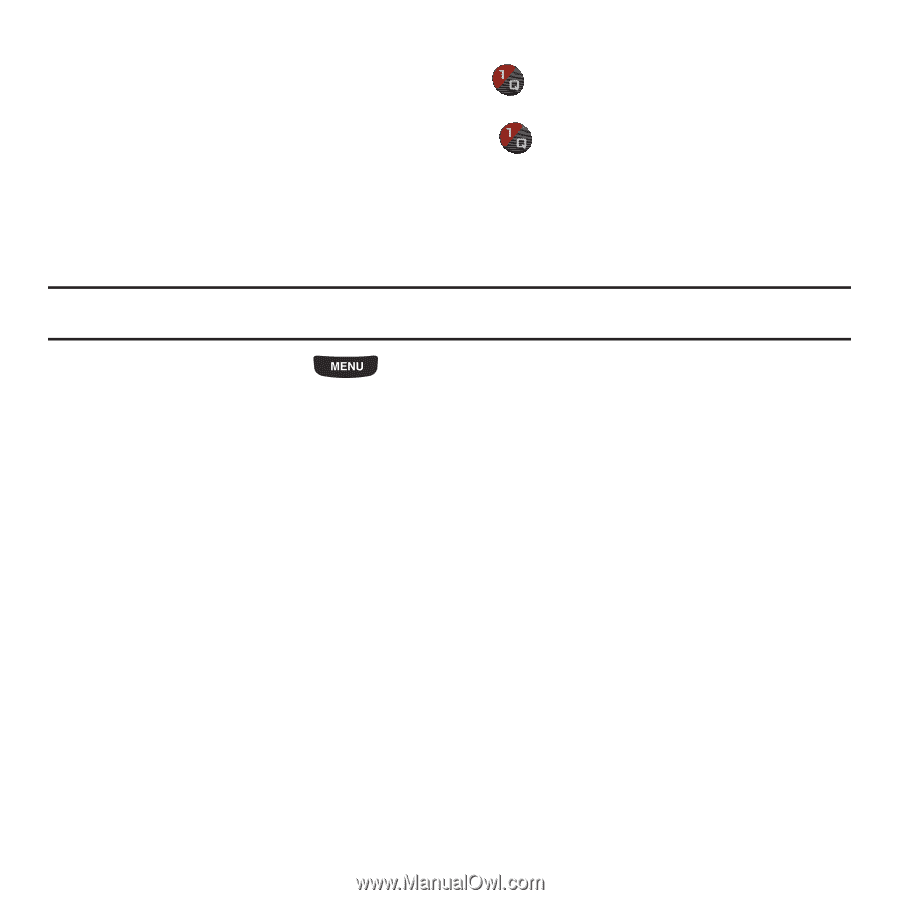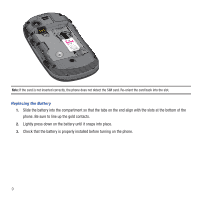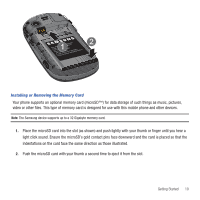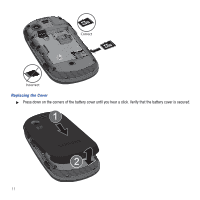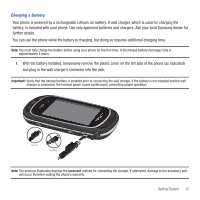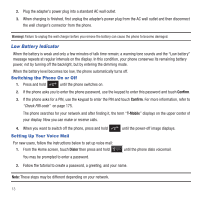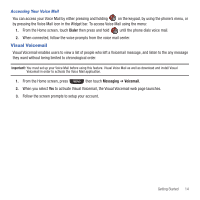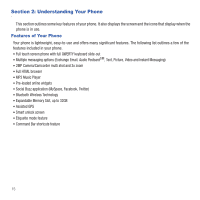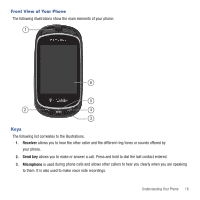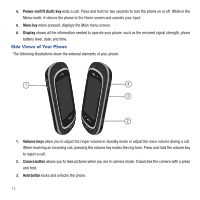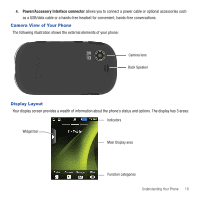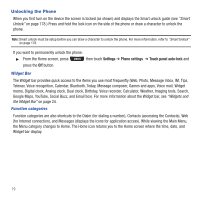Samsung SGH-T669 User Manual (user Manual) (ver.f6) (English) - Page 17
Visual Voicemail - more than downloader
 |
UPC - 610214622112
View all Samsung SGH-T669 manuals
Add to My Manuals
Save this manual to your list of manuals |
Page 17 highlights
Accessing Your Voice Mail You can access your Voice Mail by either pressing and holding on the keypad, by using the phone's menu, or by pressing the Voice Mail icon in the Widget bar. To access Voice Mail using the menu: 1. From the Home screen, touch Dialer then press and hold until the phone dials voice mail. 2. When connected, follow the voice prompts from the voice mail center. Visual Voicemail Visual Voicemail enables users to view a list of people who left a Voicemail message, and listen to the any message they want without being limited to chronological order. Important!: You must set up your Voice Mail before using this feature. Visual Voice Mail as well as download and install Visual Voicemail in order to activate the Voice Mail application. 1. From the Home screen, press then touch Messaging ➔ Voicemail. 2. When you select Yes to activate Visual Voicemail, the Visual Voicemail web page launches. 3. Follow the screen prompts to setup your account. Getting Started 14