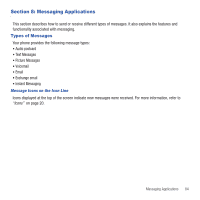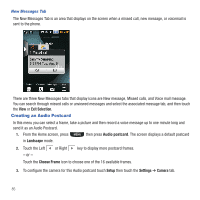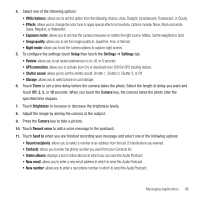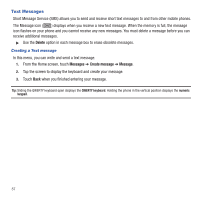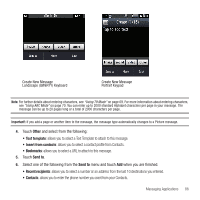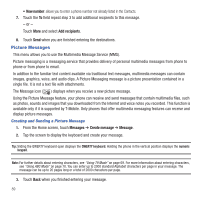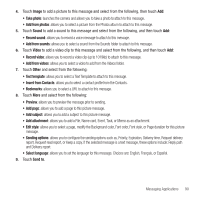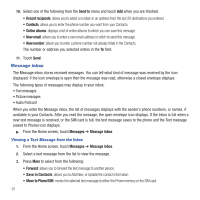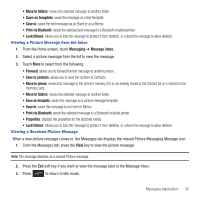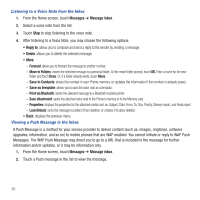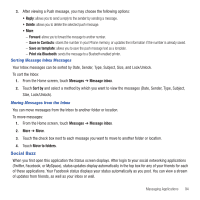Samsung SGH-T669 User Manual (user Manual) (ver.f6) (English) - Page 92
Picture Messages
 |
UPC - 610214622112
View all Samsung SGH-T669 manuals
Add to My Manuals
Save this manual to your list of manuals |
Page 92 highlights
• New number: allows you to enter a phone number not already listed in the Contacts. 7. Touch the To field repeat step 3 to add additional recipients to this message. - or - Touch More and select Add recipients. 8. Touch Send when you are finished entering the destinations. Picture Messages This menu allows you to use the Multimedia Message Service (MMS). Picture messaging is a messaging service that provides delivery of personal multimedia messages from phone to phone or from phone to email. In addition to the familiar text content available via traditional text messages, multimedia messages can contain images, graphics, voice, and audio clips. A Picture Messaging message is a picture presentation contained in a single file. It is not a text file with attachments. The Message icon ( ) displays when you receive a new picture message. Using the Picture Message feature, your phone can receive and send messages that contain multimedia files, such as photos, sounds and images that you downloaded from the Internet and voice notes you recorded. This function is available only if it is supported by T-Mobile. Only phones that offer multimedia messaging features can receive and display picture messages. Creating and Sending a Picture Message 1. From the Home screen, touch Messages ➔ Create message ➔ Message. 2. Tap the screen to display the keyboard and create your message. Tip: Sliding the QWERTY keyboard open displays the QWERTY keyboard. Holding the phone in the vertical position displays the numeric keypad. Note: For further details about entering characters, see "Using T9 Mode" on page 69. For more information about entering characters, see "Using ABC Mode" on page 70. You can enter up to 2000 standard Alphabet characters per page in your message. The message can be up to 20 pages long or a total of 2000 characters per page. 3. Touch Back when you finished entering your message. 89