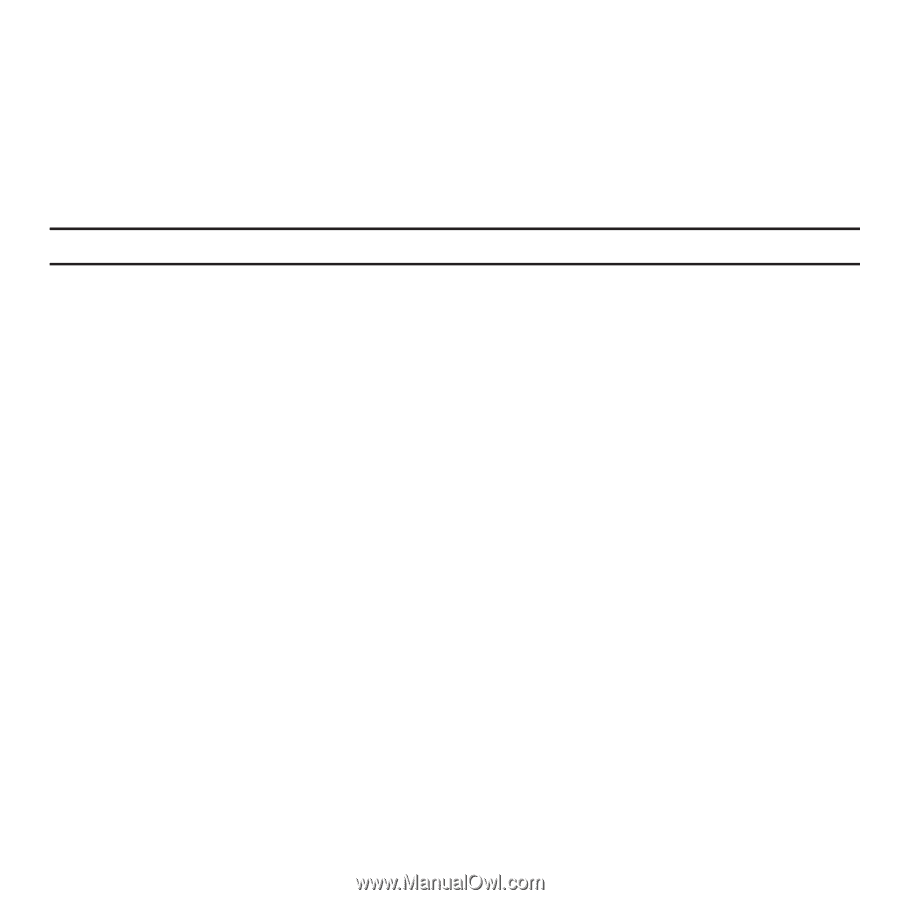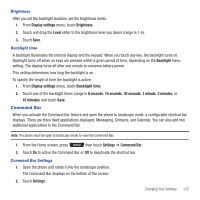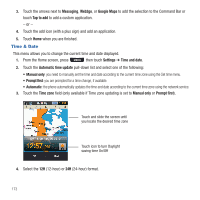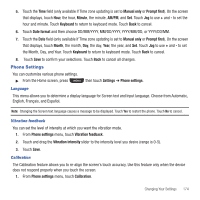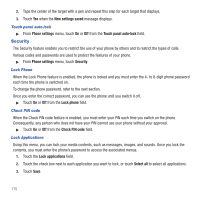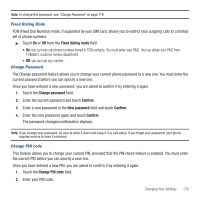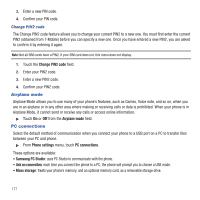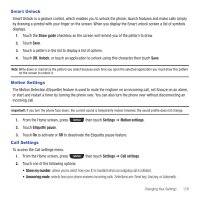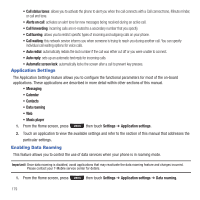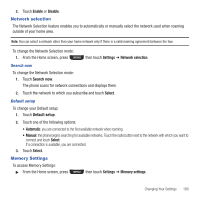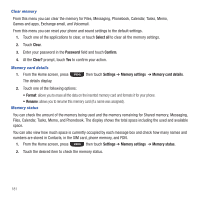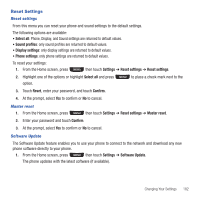Samsung SGH-T669 User Manual (user Manual) (ver.f6) (English) - Page 180
Airplane mode, PC connections - connect to pc
 |
UPC - 610214622112
View all Samsung SGH-T669 manuals
Add to My Manuals
Save this manual to your list of manuals |
Page 180 highlights
3. Enter a new PIN code. 4. Confirm your PIN code. Change PIN2 code The Change PIN2 code feature allows you to change your current PIN2 to a new one. You must first enter the current PIN2 (obtained from T-Mobile) before you can specify a new one. Once you have entered a new PIN2, you are asked to confirm it by entering it again. Note: Not all SIM cards have a PIN2. If your SIM card does not, this menu does not display. 1. Touch the Change PIN2 code field. 2. Enter your PIN2 code. 3. Enter a new PIN2 code. 4. Confirm your PIN2 code. Airplane mode Airplane Mode allows you to use many of your phone's features, such as Games, Voice note, and so on, when you are in an airplane or in any other area where making or receiving calls or data is prohibited. When your phone is in Airplane Mode, it cannot send or receive any calls or access online information. ᮣ Touch On or Off from the Airplane mode field. PC connections Select the default method of communication when you connect your phone to a USB port on a PC to transfer files between your PC and phone. ᮣ From Phone settings menu, touch PC connections. These options are available: • Samsung PC Studio: uses PC Studio to communicate with the phone. • Ask on connection: each time you connect the phone to a PC, the phone will prompt you to choose a USB mode. • Mass storage: treats your phone's memory, and an optional memory card, as a removable storage drive. 177