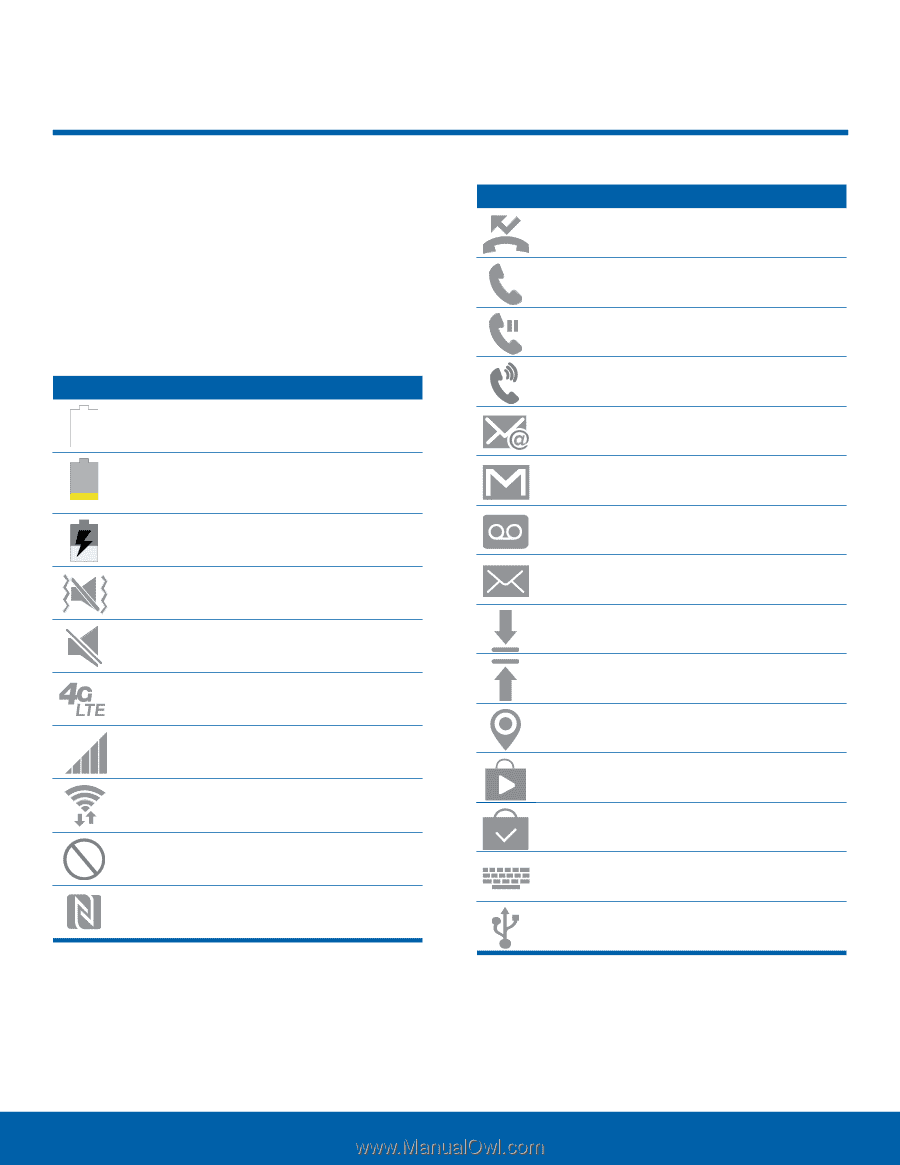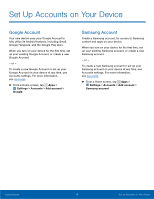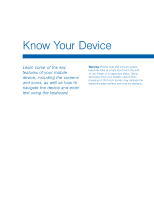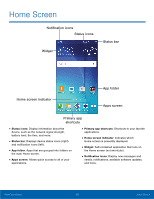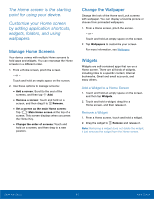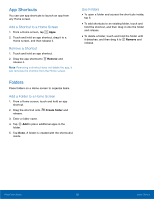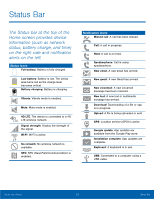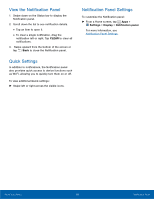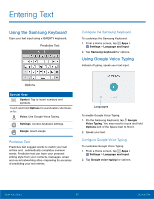Samsung SM-G530A User Manual - Page 19
Status Bar, Status Icons
 |
View all Samsung SM-G530A manuals
Add to My Manuals
Save this manual to your list of manuals |
Page 19 highlights
Status Bar The Status bar at the top of the Home screen provides device information (such as network status, battery charge, and time) on the right side and notification alerts on the left. Status Icons Full battery: Battery is fully charged. Low battery: Battery is low. The yellow area turns red as the charge level becomes critical. Battery charging: Battery is charging. Vibrate: Vibrate mode is enabled. Mute: Mute mode is enabled. 4G LTE: The device is connected to a 4G LTE wireless network. Signal strength: Display the strength of the signal. Wi-Fi: Wi-Fi is active. No netowrk: No wireless network is available. NFC: NFC (Near-Field Communication) is enabled. Notification Icons Missed call: A call has been missed. Call: A call in progress. Hold: A call is on hold. Speakerphone: Call is using speakerphone. New email: A new email has arrived. New gmail: A new Gmail has arrived. New voicemail: A new voicemail message has been received. New text: A new text or multimedia message has arrived. Download: Downloading of a file or app is in progress. Upload: A file is being uploaded or sent. GPS: Location service (GPS) is active. Google update: App updates are available from the Google Play store. Installation complete: App updates are complete. Keyboard: A keyboard is in use. USB: Connected to a computer using a USB cable. Know Your Device 13 Status Bar