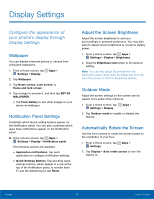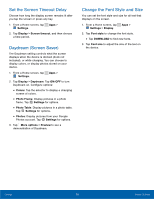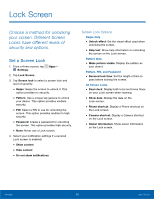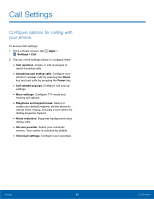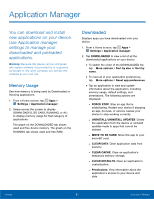Samsung SM-G530A User Manual - Page 84
Set the Screen Timeout Delay, Daydream Screen Saver, Settings, Display, Screen timeout, Daydream
 |
View all Samsung SM-G530A manuals
Add to My Manuals
Save this manual to your list of manuals |
Page 84 highlights
Set the Screen Timeout Delay Choose how long the display screen remains lit after you tap the screen or press any key. 1. From a Home screen, tap Apps > Settings. 2. Tap Display > Screen timeout, and then choose a time period. Daydream (Screen Saver) The Daydream setting controls what the screen displays when the device is docked (dock not included), or while charging. You can choose to display colors, or display photos stored on your device. 1. From a Home screen, tap Apps > Settings. 2. Tap Display > Daydream. Tap ON/OFF to turn Daydream on. Configure options: • Colors: Tap the selector to display a changing screen of colors. • Photo Frame: Display pictures in a photo frame. Tap Settings for options. • Photo Table: Display pictures in a photo table. Tap Settings for options. • Photos: Display pictures from your Google Photos account. Tap Settings for options. 3. Tap More options > Preview to see a demonstration of Daydream. Change the Font Style and Size You can set the font style and size for all text that displays on the screen. 1. From a Home screen, tap Apps > Settings > Display. 2. Tap Font style to change the font style. • Tap DOWNLOAD to find new fonts. 3. Tap Font size to adjust the size of the text on the device. Settings 78 Display Settings