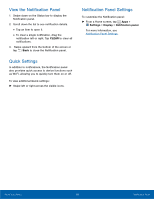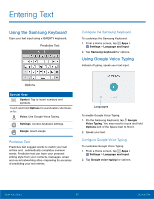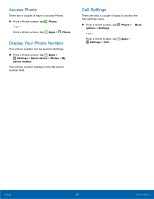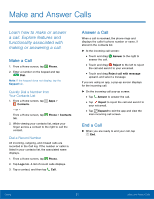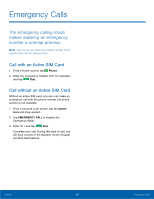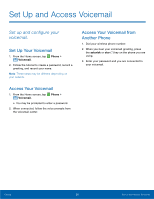Samsung SM-G530A User Manual - Page 27
Make and Answer Calls, Learn how to make or answer, a call. Explore features
 |
View all Samsung SM-G530A manuals
Add to My Manuals
Save this manual to your list of manuals |
Page 27 highlights
Make and Answer Calls Learn how to make or answer a call. Explore features and functionality associated with making or answering a call. Make a Call 1. From a Home screen, tap Phone. 2. Enter a number on the keypad and tap Dial. Note: If the keypad does not display, tap the Keypad tab. Quickly Dial a Number from Your Contacts List 1. From a Home screen, tap Apps > Contacts. - or - From a Home screen, tap Phone > Contacts tab. 2. While viewing your contacts list, swipe your finger across a contact to the right to call the contact. Dial a Recent Number All incoming, outgoing, and missed calls are recorded in the Call log. If the number or caller is listed in your contacts list, the associated name displays. 1. From a Home screen, tap Phone. 2. Tap Logs tab. A list of recent calls displays. 3. Tap a contact, and then tap Call. Answer a Call When a call is received, the phone rings and displays the caller's phone number or name, if stored in the contacts list. ► At the incoming call screen: • Touch and drag Answer to the right to answer the call. • Touch and drag Reject to the left to reject the call and send it to your voicemail. • Touch and drag Reject call with message upward, and select a message. If you are using an app, a pop-up screen displays for the incoming call. ► On the incoming call pop-up screen: • Tap Answer to answer the call. • Tap Reject to reject the call and send it to your voicemail. • Tap Expand to exit the app and view the main incoming call screen. End a Call ► When you are ready to end your call, tap End. Calling 21 Make and Answer Calls