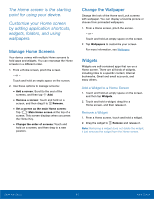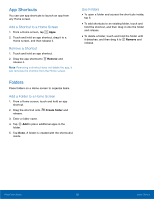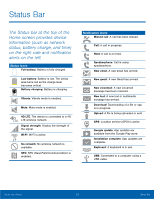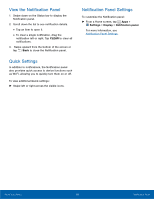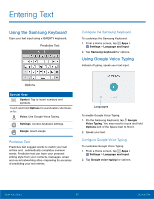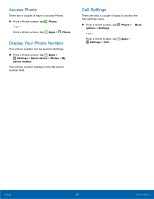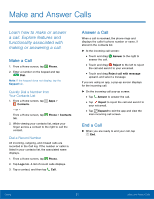Samsung SM-G530A User Manual - Page 22
View the Notifcation Panel, Quick Settings, Notifcation Panel Settings
 |
View all Samsung SM-G530A manuals
Add to My Manuals
Save this manual to your list of manuals |
Page 22 highlights
View the Notification Panel 1. Swipe down on the Status bar to display the Notification panel. 2. Scroll down the list to see notification details. • Tap an item to open it. • To clear a single notification, drag the notification left or right. Tap CLEAR to clear all notifications. 3. Swipe upward from the bottom of the screen or tap Back to close the Notification panel. Quick Settings In addition to notifications, the Notification panel also provides quick access to device functions such as Wi-Fi, allowing you to quickly turn them on or off. To view additional Quick settings: ► Swipe left or right across the visible icons. Notification Panel Settings To customize the Notification panel: ► From a Home screen, tap Apps > Settings > Display > Notification panel. For more information, see Notification Panel Settings. Know Your Device 16 Notification Panel