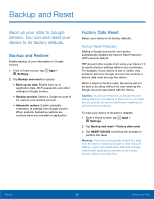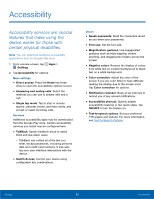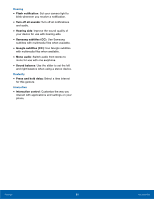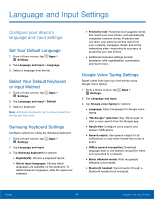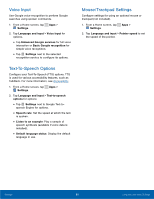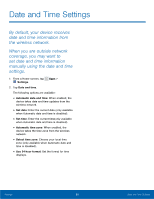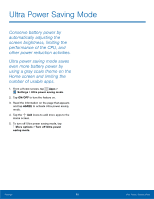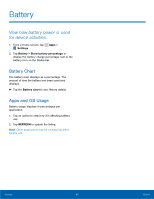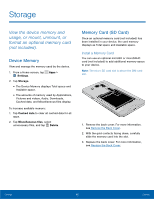Samsung SM-G530A User Manual - Page 93
Language and Input Settings
 |
View all Samsung SM-G530A manuals
Add to My Manuals
Save this manual to your list of manuals |
Page 93 highlights
Language and Input Settings Configure your device's language and input settings. Set Your Default Language 1. From a Home screen, tap Apps > Settings. 2. Tap Language and input > Language. 3. Select a language from the list. Select Your Default Keyboard or Input Method 1. From a Home screen, tap Apps > Settings. 2. Tap Language and input > Default. 3. Select a keyboard. Note: Additional keyboards can be downloaded from the Google Play store. Samsung Keyboard Settings Configure options for using the Samsung keyboard. 1. From a Home screen, tap Apps > Settings. 2. Tap Language and input. 3. Tap Samsung keyboard for options: • English(US): Choose a keyboard layout. • Select input languages: Choose which languages are available on the keyboard. To switch between languages, slide the space bar sideways. • Predictive text: Predictive text suggests words that match your text entries, and automatically completes common words. Predictive text can learn your personal writing style from your contacts, messages, Gmail, and social networking sites - improving its accuracy of predicting your text entries. • Additional keyboard settings provide assistance with capitalization, punctuation, and much more. Google Voice Typing Settings Speak rather than type your text entries using Google Voice Typing. 1. From a Home screen, tap Apps > Settings. 2. Tap Language and input. 3. Tap Google voice typing for options: • Language: Select languages for Google voice typing. • "Ok Google" detection: Say "Ok Google" to start a voice search from the Google app. • Hands-free: Configure voice search and spoken notifications. • Speech output: Use speech output for all notifications or only when Hands-free mode is active. • Offline speech recognition: Download language data to use speech recognition when not connected to a network. • Block offensive words: Hide recognized offensive voice results. • Bluetooth headset: Record audio through a Bluetooth headset (not included). Settings 87 Language and Input Settings