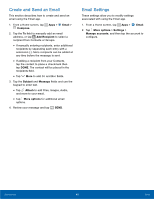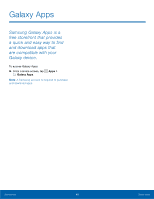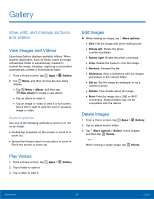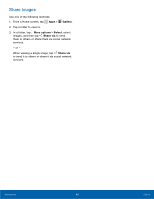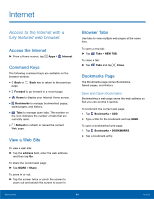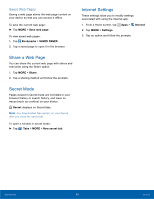Samsung SM-G530A User Manual - Page 51
Create and Send an Email, Email Settings, Email, Compose, Add Recipient, Subject, Message, Attach
 |
View all Samsung SM-G530A manuals
Add to My Manuals
Save this manual to your list of manuals |
Page 51 highlights
Create and Send an Email This section describes how to create and send an email using the Email app. 1. From a Home screen, tap Apps > Email > Compose. 2. Tap the To field to manually add an email address, or tap Add Recipient to select a recipient from Contacts or Groups. • If manually entering recipients, enter additional recipients by separating each entry with a semicolon (;). More recipients can be added at any time before the message is sent. • If adding a recipient from your Contacts, tap the contact to place a checkmark then tap DONE. The contact will be placed in the recipients field. • Tap More to add Cc and Bcc fields. 3. Tap the Subject and Message fields and use the keypad to enter text. • Tap Attach to add Files, Images, Audio, and more to your email. • Tap More options for additional email options. 4. Review your message and tap SEND. Email Settings These settings allow you to modify settings associated with using the Email app. 1. From a Home screen, tap Apps > Email. 2. Tap More options > Settings > Manage accounts, and then tap the account to configure. Applications 45 Email