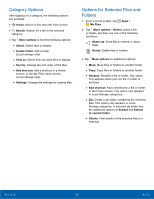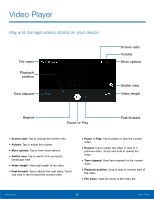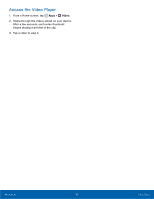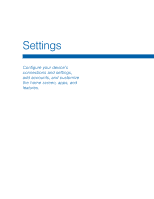Samsung SM-G530A User Manual - Page 66
How To Use Settings, Settings, ON/OFF, Email address, Connections, Device, Personal, System
 |
View all Samsung SM-G530A manuals
Add to My Manuals
Save this manual to your list of manuals |
Page 66 highlights
How To Use Settings Access Settings ► From a Home screen, tap Apps > Settings. - or - From a Home screen, drag down from the Status bar to display the Notification panel, and then tap Settings. Settings Options • Some options use an ON/OFF button to turn the option ON ( ON ) or OFF ( OFF ). • For some options, you must tap a field, such as Email address, to display and set options. • Some options are enabled or disabled by tapping a radio button or a checkbox. When enabled, a green button or a checkmark displays. Tap the button or checkmark to remove it and disable the option. Categories of Settings Settings are grouped into four categories. • Connections: Wi-Fi, Bluetooth, More networks, and other connections. • Device: Display, Sounds and notifications, Lock screen, and other device settings. • Personal: Accounts, Accessibility, and other personal settings. • System: Language and input, Date and time, Battery, Storage, and other system settings. Settings 60 How To Use Settings