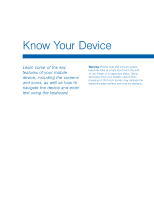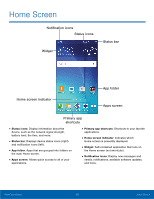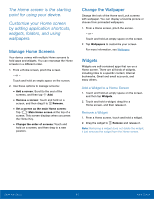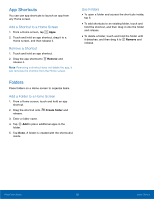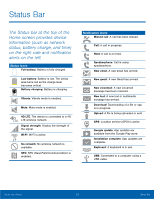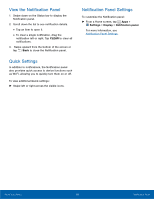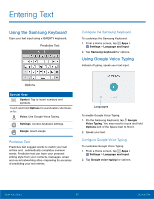Samsung SM-G530A User Manual - Page 20
Navigation, Motions, and Gestures, Touch and Hold, Swipe, Pinch and Spread
 |
View all Samsung SM-G530A manuals
Add to My Manuals
Save this manual to your list of manuals |
Page 20 highlights
Navigation, Motions, and Gestures Touchscreen Navigation Tap Lightly tap items to select or launch them. • Tap the keyboard to enter characters or text. • Tap an item to select it. • Tap an app icon to launch the application. Touch and Hold Activate items by a touch and hold gesture. For example: • Touch and hold a widget on the Home screen to move it. • Touch and hold a field to display a pop-up menu of options. Swipe Lightly drag your finger vertically or horizontally across the screen to swipe. • Swipe the screen to unlock the device. • Swipe the screen to scroll through the Home screens or menu options. Drag Touch and hold on an item, and then move it to a new location to drag. • Drag an app shortcut to add it to a Home screen. • Drag a widget to place it in a new location on a Home screen. Pinch and Spread Pinch the screen using your thumb and forefinger or spread by moving your fingers apart. • Pinch the screen to zoom out while viewing a picture or a web page. • Spread the screen to zoom in while taking a picture. Know Your Device 14 Navigation, Motions, and Gestures