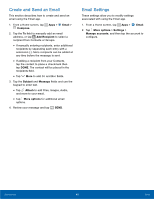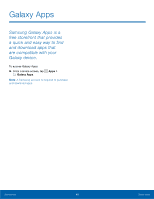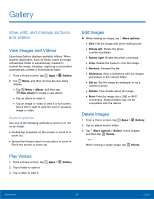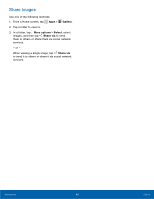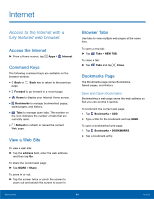Samsung SM-G530A User Manual - Page 50
Email, Use the Email app to view and, manage all your email accounts, in one application.
 |
View all Samsung SM-G530A manuals
Add to My Manuals
Save this manual to your list of manuals |
Page 50 highlights
Email Use the Email app to view and manage all your email accounts in one application. To access Email: ► From a Home screen, tap Apps > Email. Configure Email Accounts You can configure Email for most accounts in just a few steps. 1. From a Home screen, tap Apps > Email. 2. Follow the prompts to set up your email account. - or - For additional accounts, tap More options > Settings > Manage accounts. Then tap Add account. The device communicates with the appropriate server to set up your account and synchronize your email. When complete, your email appears in the Inbox for the account. Note: To configure email account settings at any time, tap More options > Settings. Tap Manage accounts and then tap the account to display Account settings. Refresh Your Email Account Refresh your account to update your email accounts. 1. From a Home screen, tap Apps > Email. 2. Tap Refresh. Manage Multiple Email Accounts You can view email you receive for all accounts on the Combined view screen or you can view email accounts individually. 1. From a Home screen, tap Apps > Email. 2. Tap Menu at the top left of the screen to select: • Combined view: View all email in a combined inbox. • : View email for only this account. Manage Your Inbox There are several tools available from the Inbox screen. ► From a Home screen, tap Apps > Email. • Tap a message to read and reply or forward it. • Tap More options for additional message options like sorting, deleting, sharing and more. Applications 44 Email