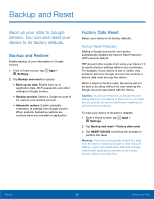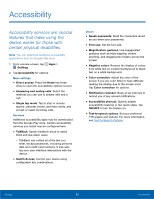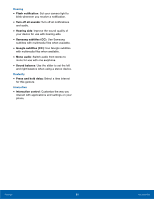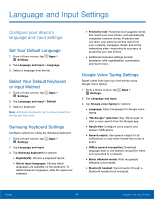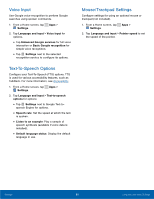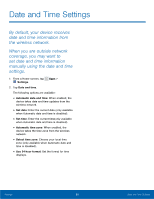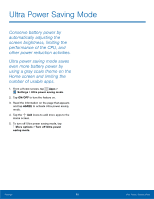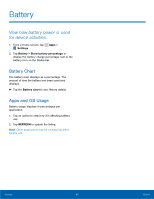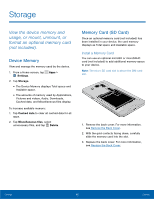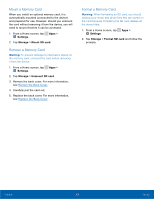Samsung SM-G530A User Manual - Page 94
Voice Input, Text-To-Speech Options, Mouse/Trackpad Settings
 |
View all Samsung SM-G530A manuals
Add to My Manuals
Save this manual to your list of manuals |
Page 94 highlights
Voice Input Use Google voice recognition to perform Google searches using spoken commands. 1. From a Home screen, tap Apps > Settings. 2. Tap Language and input > Voice input for options. • Tap Enhanced Google services for full voice interaction or Basic Google recognition for simple voice recognition. • Tap Settings next to the selected recognition service to configure its options. Text-To-Speech Options Configure your Text-To-Speech (TTS) options. TTS is used for various accessibility features, such as TalkBack. For more information, see Accessibility. 1. From a Home screen, tap Apps > Settings. 2. Tap Language and input > Text-to-speech options for options: • Tap Settings next to Google Text-to speech Engine for options. • Speech rate: Set the speed at which the text is spoken. • Listen to an example: Play a sample of speech synthesis (available if voice data is installed). • Default language status: Display the default language in use. Mouse/Trackpad Settings Configure settings for using an optional mouse or trackpad (not included). 1. From a Home screen, tap Apps > Settings. 2. Tap Language and input > Pointer speed to set the speed of the pointer. Settings 88 Language and Input Settings