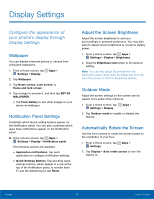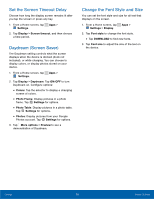Samsung SM-G530A User Manual - Page 79
More Networks, The More Networks settings, of communication settings for, your device.
 |
View all Samsung SM-G530A manuals
Add to My Manuals
Save this manual to your list of manuals |
Page 79 highlights
More Networks The More Networks settings allow you to configure a variety of communication settings for your device. Default Messaging App If you have multiple messaging apps installed, you can select which app should be your default messaging app. 1. From a Home screen, tap Apps > Settings. 2. Tap More networks > Default messaging app to select a default. Mobile Networks Control your device's access to networks and mobile data service. 1. From a Home screen, tap Apps > Settings. 2. Tap More networks > Mobile networks for options: • Mobile data: Allow your device to connect to a mobile data network. • International Data Roaming: Allow your device to connect to data services while roaming internationally. Significantly higher charges may result. • Access Point Names: Select an Access Point Name (APN) for mobile connection to the Internet. • Network operators: Choose available and preferred networks. Virtual Private Networks (VPNs) Set up and configure Virtual Private Networks on your device. Note: You must set a screen lock Pattern, PIN, Password, or Fingerprints before setting up a VPN. For more information, see Lock Screen. Add a VPN 1. From a Home screen, tap Apps > Settings > More networks > VPN. 2. Tap Basic VPN or Advanced IPsec VPN. 3. Tap Add and follow the prompts to set up your VPN. Connect to a VPN 1. From a Home screen, tap Apps > Settings > More networks > VPN. 2. Tap Basic VPN or Advanced IPsec VPN. 3. Tap the VPN you want to connect to, enter your log in information, and tap CONNECT. Edit or Delete a VPN 1. From a Home screen, tap Apps > Settings > More networks > VPN. 2. Tap Basic VPN or Advanced IPsec VPN. 3. Touch and hold the VPN that you want to edit or delete. Settings 73 More Networks