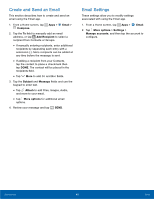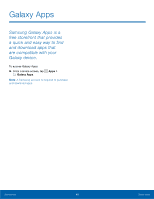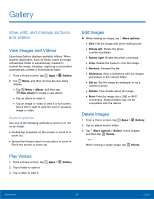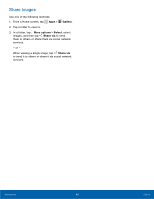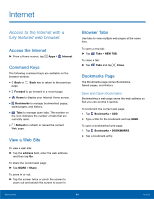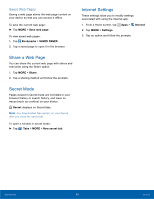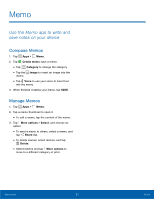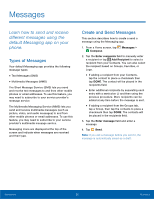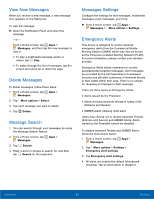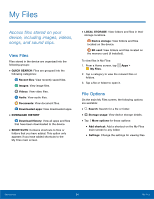Samsung SM-G530A User Manual - Page 55
Internet, Access to the Internet with a, fully featured web browser.
 |
View all Samsung SM-G530A manuals
Add to My Manuals
Save this manual to your list of manuals |
Page 55 highlights
Internet Access to the Internet with a fully featured web browser. Access the Internet ► From a Home screen, tap Apps > Internet. Command Keys The following command keys are available on the browser window: • Back or Back key to return to the previous page. • Forward to go forward to a recent page. • Home to display your Internet Home screen. • Bookmarks to manage bookmarked pages, saved pages, and history. • Tabs to manage open tabs. The number on the icon indicates the number of tabs that are currently open. • Refresh to refresh or reload the current Web page. View a Web Site To view a web site: ► Tap the address field, enter the web address, and then tap Go. To share the current web page: ► Tap MORE > Share. To zoom in or out: ► Tap the screen twice or pinch the screen to zoom out and stretch the screen to zoom in. Browser Tabs Use tabs to view multiple web pages at the same time. To open a new tab: ► Tap Tabs > NEW TAB. To close a tab: ► Tap Tabs and tap Close. Bookmarks Page The Bookmarks page stores Bookmarks, Saved pages, and History. Save and Open Bookmarks Bookmarking a web page saves the web address so that you can access it quickly. To bookmark the current web page: 1. Tap Bookmarks > ADD. 2. Type a title for the bookmark and tap SAVE. To open a bookmarked web page: 1. Tap Bookmarks > BOOKMARKS. 2. Tap a bookmark entry. Applications 49 Internet