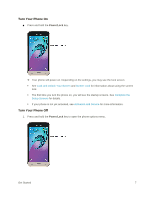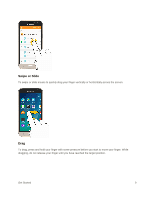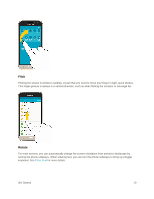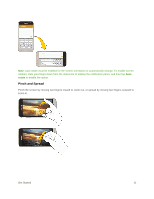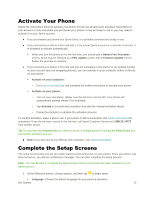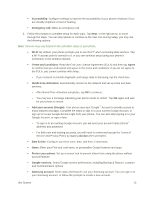Samsung SM-J320P User Guide - Page 18
Use the Touchscreen, Tap or Touch, Touch and Hold
 |
View all Samsung SM-J320P manuals
Add to My Manuals
Save this manual to your list of manuals |
Page 18 highlights
2. Tap Power off > Power off to turn the phone off. Your phone will power off. Your screen remains blank while your phone is off (unless the battery is charging). Tip: If your device is not responding, press and hold both the Power/Lock key and Volume down key simultaneously for more than seven seconds to restart the device. Use the Touchscreen Your phone's touchscreen lets you control actions through a variety of touch gestures. Tap or Touch When you want to type using the keyboard, select items such as application and settings icons, or press buttons, simply tap or touch them with your finger. Touch and Hold To open the available options for an item (for example, a contact or link in a Web page), touch and hold the item. Get Started 8

Get Started
8
2. Tap
Power off
>
Power off
to turn the phone off.
Your phone will power off.
Your screen remains blank while your phone is off (unless the battery is charging).
Tip
: If your device is not responding, press and hold both the
Power/Lock
key and
Volume
down
key
simultaneously for more than seven seconds to restart the device.
Use the Touchscreen
Your phone’s tou
chscreen lets you control actions through a variety of touch gestures.
Tap or Touch
When you want to type using the keyboard, select items such as application and settings icons, or press
buttons, simply tap or touch them with your finger.
Touch and Hold
To open the available options for an item (for example, a contact or link in a Web page), touch and hold
the item.