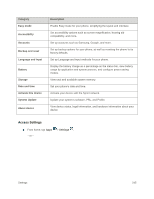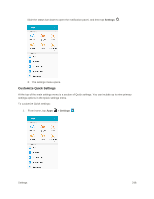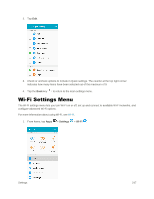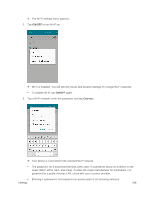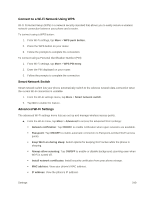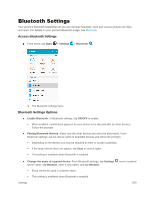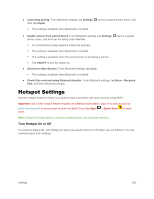Samsung SM-J320P User Guide - Page 260
Bluetooth Settings, Bluetooth Settings Options
 |
View all Samsung SM-J320P manuals
Add to My Manuals
Save this manual to your list of manuals |
Page 260 highlights
Bluetooth Settings Your phone's Bluetooth capabilities let you use wireless headsets, send and receive pictures and files, and more. For details on your phone's Bluetooth usage, see Bluetooth. Access Bluetooth Settings ■ From home, tap Apps > Settings > Bluetooth . The Bluetooth settings open. Bluetooth Settings Options ● Enable Bluetooth: In Bluetooth settings, tap ON/OFF to enable. When enabled, confirmation appears for your phone to be discoverable by other devices. Follow the prompts. ● Pairing Bluetooth devices: Make sure the other devices are set to be discovered. From Bluetooth settings, tap the device name in Available devices and follow the prompts. Depending on the device, you may be required to enter or accept a passkey. If the target device does not appear, tap Scan to search again. This setting is available when Bluetooth is enabled. ● Change the name of a paired device: From Bluetooth settings, tap Settings device name, tap Rename, enter a new name, and tap Rename. Emoji cannot be used in a device name. This setting is available when Bluetooth is enabled. Settings next to a paired 250