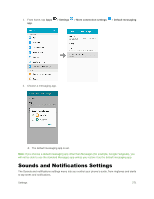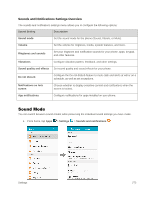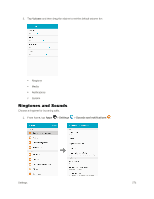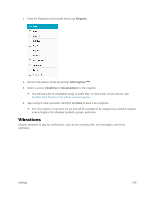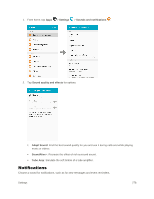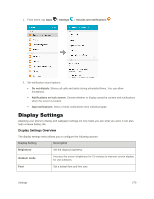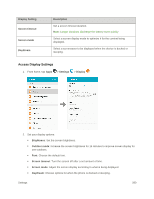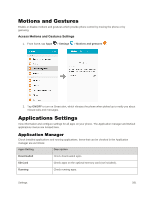Samsung SM-J320P User Guide - Page 286
Vibrations, Ringtone, Add ringtone, OneDrive, Sound picker
 |
View all Samsung SM-J320P manuals
Add to My Manuals
Save this manual to your list of manuals |
Page 286 highlights
1. From the Ringtones and sounds menu, tap Ringtone. 2. Scroll to the bottom of the list and tap Add ringtone . 3. Select a source (OneDrive or Sound picker) for the ringtone. You will see a list of compatible songs or audio files. To load music on your phone, see Transfer Files between Your Phone and a Computer. 4. Tap a song to hear a preview, and then tap Done to save it as a ringtone. The new ringtone is saved to the list and will be available to be assigned as a default ringtone or as a ringtone for individual contacts, groups, and more. Vibrations Choose vibrations to play for notifications, such as for incoming calls, new messages, and event reminders. Settings 276

Settings
276
1.
From the Ringtones and sounds menu, tap
Ringtone
.
2.
Scroll to the bottom of the list and tap
Add ringtone
.
3.
Select a source (
OneDrive
or
Sound picker
) for the ringtone.
You will see a list of compatible songs or audio files. To load music on your phone, see
Transfer Files between Your Phone and a Computer
.
4.
Tap a song to hear a preview, and then tap
Done
to save it as a ringtone.
The new ringtone is saved to the list and will be available to be assigned as a default ringtone
or as a ringtone for individual contacts, groups, and more.
Vibrations
Choose vibrations to play for notifications, such as for incoming calls, new messages, and event
reminders.