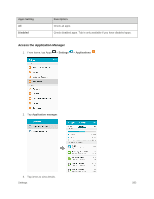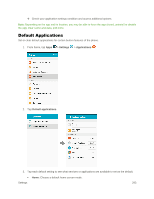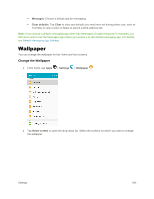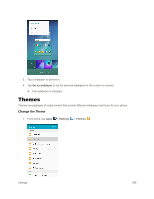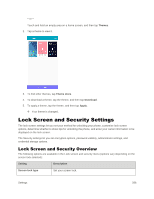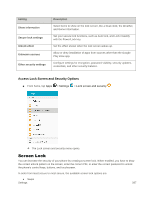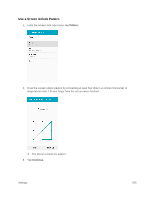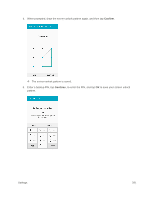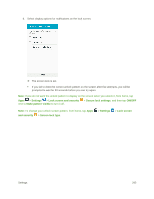Samsung SM-J320P User Guide - Page 297
Screen Lock, Access Lock Screen and Security Options
 |
View all Samsung SM-J320P manuals
Add to My Manuals
Save this manual to your list of manuals |
Page 297 highlights
Setting Show information Secure lock settings Unlock effect Unknown sources Other security settings Description Select items to show on the lock screen, like a Dual clock, the Weather, and Owner information. Set your secure lock functions, such as Auto lock, and Lock instantly with the Power/Lock key. Set the effect shown when the lock screen wakes up. Allow or deny installation of apps from sources other than the Google Play store app. Configure settings for encryption, password visibility, security updates, credentials, and other security features. Access Lock Screen and Security Options ■ From home, tap Apps > Settings > Lock screen and security . The Lock screen and security menu opens. Screen Lock You can increase the security of your phone by creating a screen lock. When enabled, you have to draw the correct unlock pattern on the screen, enter the correct PIN, or enter the correct password to unlock the phone's control keys, buttons, and touchscreen. In order from least secure to most secure, the available screen lock options are: ● Swipe Settings 287