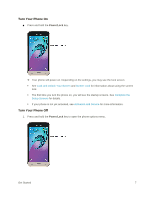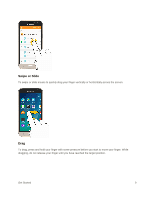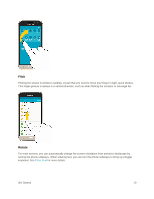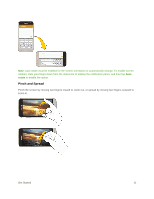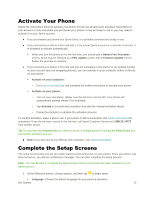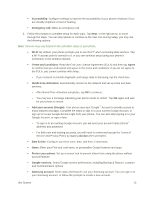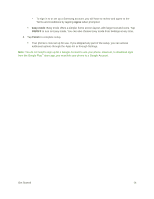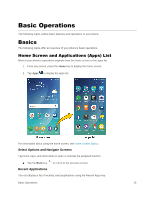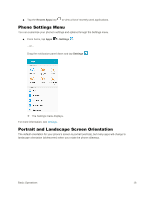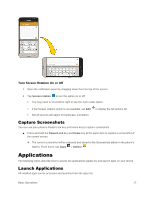Samsung SM-J320P User Guide - Page 22
Activate Your Phone, Complete the Setup Screens - firmware
 |
View all Samsung SM-J320P manuals
Add to My Manuals
Save this manual to your list of manuals |
Page 22 highlights
Activate Your Phone Follow the instructions below to activate your phone if it has not already been activated. Depending on your account or how and where you purchased your phone, it may be ready to use or you may need to activate it on your Sprint account. ● If you purchased your phone at a Sprint Store, it is probably activated and ready to use. ● If you received your phone in the mail and it is for a new Sprint account or a new line of service, it is designed to activate automatically. When you turn the phone on for the first time, you should see a Hands Free Activation screen, which may be followed by a PRL Update screen and a Firmware Update screen. Follow the prompts to continue. ● If you received your phone in the mail and you are activating a new phone for an existing number on your account (you are swapping phones), you can activate on your computer online or directly on your phone. Activate on your computer: • Go to sprint.com/activate and complete the online instructions to activate your phone. Activate on your phone: • Turn on your new phone. (Make sure the old one is turned off.) Your phone will automatically attempt Hands-Free Activation. • Tap Activate to override auto-activation and start the manual activation wizard. • Follow the prompts to complete the activation process. To confirm activation, make a phone call. If your phone is still not activated, visit sprint.com/support for assistance. If you do not have access to the Internet, call Sprint Customer Service at 1-888-211-4727 from another phone. Tip: Do not press the Power/Lock key while the phone is being activated. Pressing the Power/Lock key cancels the activation process. ■ Note: If you are having any difficulty with activation, visit sprint.com/support. Complete the Setup Screens The setup screens help you set up certain features and preferences on your phone. Once your phone has been turned on, you will see a Welcome message. You can then complete the setup process. Note: You may be able to complete the setup screens before your phone has been activated on your Sprint account. 1. At the Welcome screen, choose options, and then tap to begin setup: Language: Choose the default language for your phone's operation. Get Started 12