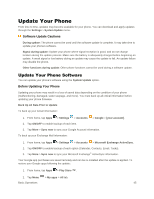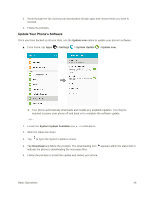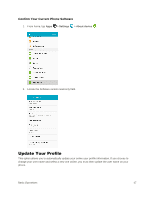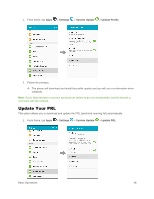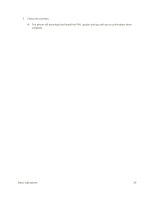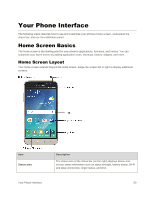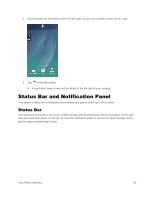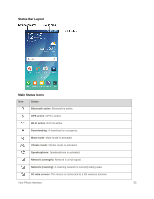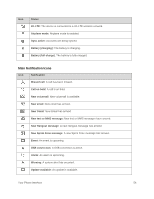Samsung SM-J320P User Guide - Page 60
Your Phone Interface, Home Screen Basics
 |
View all Samsung SM-J320P manuals
Add to My Manuals
Save this manual to your list of manuals |
Page 60 highlights
Your Phone Interface The following topics describe how to use and customize your phone's home screen, understand the status bar, and use the notification panel. Home Screen Basics The home screen is the starting point for your phone's applications, functions, and menus. You can customize your home screen by adding application icons, shortcuts, folders, widgets, and more. Home Screen Layout Your home screen extends beyond the initial screen. Swipe the screen left or right to display additional screens. Item Status area Your Phone Interface Description The status area of the status bar (on the right) displays phone and service status information such as signal strength, battery status, Wi-Fi and data connectivity, ringer status, and time. 50

Your Phone Interface
50
Your Phone Interface
The following topics describe how to use and customize your phone’s
home screen, understand the
status bar, and use the notification panel.
Home Screen Basics
The home screen
is the starting point for your phone’s ap
plications, functions, and menus. You can
customize your home screen by adding application icons, shortcuts, folders, widgets, and more.
Home Screen Layout
Your home screen extends beyond the initial screen. Swipe the screen left or right to display additional
screens.
Item
Description
Status area
The status area of the status bar (on the right) displays phone and
service status information such as signal strength, battery status, Wi-Fi
and data connectivity, ringer status, and time.