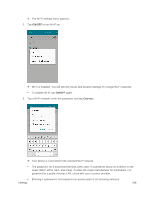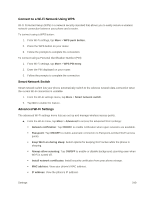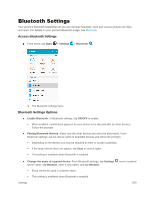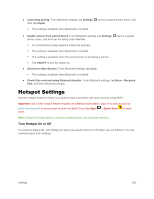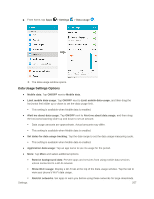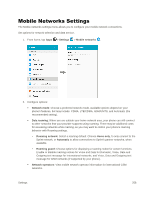Samsung SM-J320P User Guide - Page 263
Allowed Devices, Maximum DHCP users
 |
View all Samsung SM-J320P manuals
Add to My Manuals
Save this manual to your list of manuals |
Page 263 highlights
Configure Hotspot: • Network name: View and change the name of your Mobile Hotspot. • Hide my device: When enabled, your Mobile Hotspot is not visible to other Wi-Fi devices during a scan. Other devices can still connect to your Mobile Hotspot, but will have to set up the connection manually with your Network SSID and Password. • Security: Choose the security level for your Mobile Hotspot. • Password: If you choose a security level that uses a password, set a password. • Show password: When enabled, the contents of the Password field are visible. • Show advanced options: When enabled, you can access advanced options, including Broadcast channel, to specify the channel your device uses for the Mobile Hotspot, and you can set the maximum number of connections to your Mobile Hotspot. Timeout settings: Choose a time period, after which Mobile Hotspot will automatically turn off if there is no activity. LAN settings: View and configure settings related to using your Mobile Hotspot as a Local Area Network. • IP address: View the default IP address, or tap to enter a valid IPv4 address. • Subnet mask: View the default subnet mask, or tap to enter a subnet mask. • DHCP: Tap to enable or disable DHCP. When DHCP is enabled, your phone assigns IP addresses to devices that connect to Hotspot. • Starting IP: When DHCP is enabled, view the default starting IP address for assigning IP addresses to connecting devices, or enter a enter a valid IPv4 address. When other devices connect to your device using DHCP, the IP address your phone assigns will be between the Starting IP and Ending IP. • Ending IP: When DHCP is enabled, view the default ending IP address for assigning IP addresses to connecting devices, or enter a enter a valid IPv4 address. When other devices connect to your device using DHCP, the IP address your phone assigns will be between the Starting IP and Ending IP. • Lease time: When DHCP is enabled, set a length of time a connected device may use an assigned IP address. • Maximum DHCP users: When DHCP is enabled, set the maximum number of devices allowed to connect to your Hotspot. Allowed Devices Control whether devices can connect to your Mobile Hotspot with the Allowed devices list. After you add devices to the list, they can scan for your phone and connect using your phone's Hotspot name and password. Settings 253