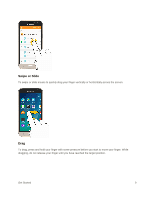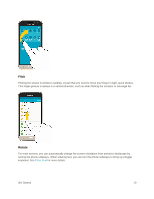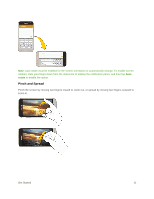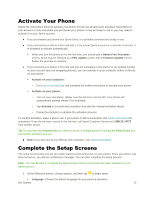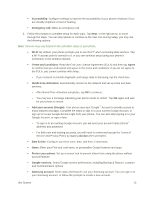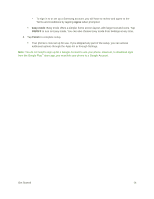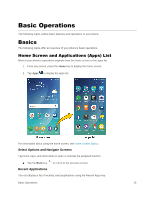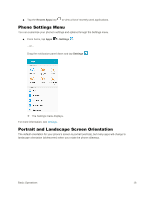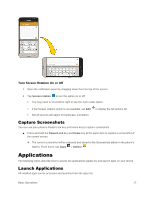Samsung SM-J320P User Guide - Page 23
Hands Free Activation, Read the End User License Agreement EULA and then tap
 |
View all Samsung SM-J320P manuals
Add to My Manuals
Save this manual to your list of manuals |
Page 23 highlights
Accessibility: Configure settings to improve the accessibility of your phone's features if you are visually impaired or hard of hearing. Emergency call: Make an emergency call. 2. Follow the prompts to complete setup for each topic. Tap Next, or the right arrow, to move through the steps. You can skip options to continue to the next one. During setup, you may see the following options: Note: Screens may vary based on the activation status of your phone. Wi-Fi: By default, your phone prompts you to use Wi-Fi® when accessing data services. Tap a Wi-Fi access point to connect to it, or you can continue setup using your phone's connection to the wireless network. Terms and conditions: Read the End User License Agreement (EULA) and then tap Agree to confirm that you understand and agree to the terms and conditions. If you do not agree to the EULA, you cannot continue with setup. • If you consent to provide diagnostic and usage data to Samsung, tap the check box. Hands Free Activation: Automatically connect to the network and set up voice and data services. • After Hands Free Activation completes, tap OK to continue. • You may see a message indicating your phone needs to restart. Tap OK again and wait for your phone to restart. Add your account (Google): Your phone uses your Google™ Account to provide access to many features and apps. Complete the steps to sign in to your current Google Account, or sign up for a new Google Account right from your phone. You can also skip signing in to your Google Account, or sign in later. • To sign in to an existing Google Account, you will need your account name (Gmail™ address) and password. • For both new and existing accounts, you will need to review and accept the Terms of Service and Privacy Policy by tapping Accept when prompted. Date & time: Configure your time zone, date, and time, if necessary. Name: Enter your First and Last name, to personalize Google features and apps. Protect your phone: Set up a screen lock to prevent others from using the phone without your permission. Google services: Select Google service preferences, including Backup & Restore, Location and Communication options. Samsung account: Some apps and features use your Samsung account. You can sign in to your Samsung account, or follow the prompts to create a new account. Get Started 13