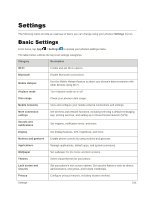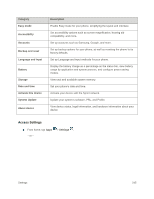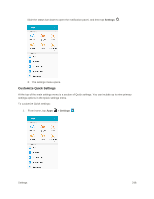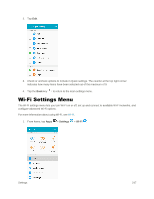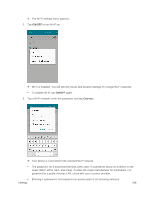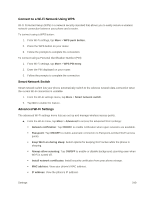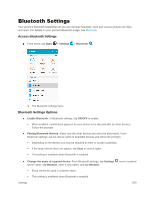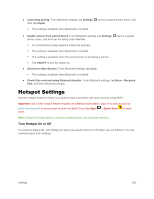Samsung SM-J320P User Guide - Page 259
Connect to a Wi-Fi Network Using WPS, Smart Network Switch, Advanced Wi-Fi Settings, WPS PIN entry
 |
View all Samsung SM-J320P manuals
Add to My Manuals
Save this manual to your list of manuals |
Page 259 highlights
Connect to a Wi-Fi Network Using WPS Wi-Fi Protected Setup (WPS) is a network security standard that allows you to easily secure a wireless network connection between your phone and a router. To connect using a WPS button: 1. From Wi-Fi settings, tap More > WPS push button. 2. Press the WPS button on your router. 3. Follow the prompts to complete the connection. To connect using a Personal Identification Number (PIN): 1. From Wi-Fi settings, tap More > WPS PIN entry. 2. Enter the PIN displayed on your router. 3. Follow the prompts to complete the connection. Smart Network Switch Smart network switch lets your phone automatically switch to the wireless network data connection when the current Wi-Fi connection is unstable. 1. From the Wi-Fi settings menu, tap More > Smart network switch. 2. Tap On to enable the feature. Advanced Wi-Fi Settings The advanced Wi-Fi settings menu lets you set up and manage wireless access points. ■ From the Wi-Fi menu, tap More > Advanced to access the advanced Wi-Fi settings: Network notification: Tap ON/OFF to enable notification when open networks are available. Passpoint: Tap ON/OFF to enable automatic connection to Passpoint-certified Wi-Fi access points. Keep Wi-Fi on during sleep: Select options for keeping Wi-Fi active while the phone is sleeping. Always allow scanning: Tap ON/OFF to enable or disable background scanning even when Wi-Fi is turned off. Install network certificates: Install security certificates from your phone storage. MAC address: View your phone's MAC address. IP address: View the phone's IP address. Settings 249