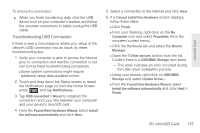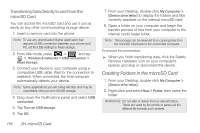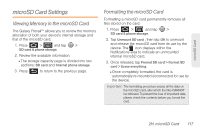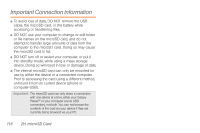Samsung SPH-M820 User Manual (user Manual) (ver.f5) (English) - Page 127
microSD Adapter, microSD Icon Indicators, Write Protection
 |
View all Samsung SPH-M820 manuals
Add to My Manuals
Save this manual to your list of manuals |
Page 127 highlights
microSD Card microSD Icon Indicators The following icons show your microSD card connection status at a glance: - card was unmounted (released from use) from the device. - card was properly unmounted from the device but is missing (card was removed). - card was incorrectly removed and improperly unmounted. WARNING: DO NOT remove a microSD card while the device is accessing or transferring files. Doing so will result in loss or damage of data. Make sure your battery is fully charged before using the microSD card. Your data may become damaged or lost if the battery runs out while you are using the microSD card. microSD Adapter The supplied microSD adapter allows you to use microSD cards in other SD-compatible devices, like computers, cameras, and printers. Before using the microSD card with an SD-compatible device, you will need to insert the microSD card into the microSD adapter. To insert the microSD card into the microSD adapter: ᮣ With the label side of the microSD card facing up, insert the card into the supplied microSD adapter, and gently slide the card until it is fully inserted. To remove the microSD card from the microSD adapter: ᮣ Hold the front edge of the microSD card, and gently pull it out to remove it from the adapter. Write Protection The microSD adapter has a built-in Write Protection lock to prevent accidental overwriting or removal of your data when the microSD card and adapter are inserted in another device. ᮣ Slide the Write Protection lock tab down into the "Lock" position to prevent overwriting of data. To allow data to be added or removed from the microSD card, slide the Write Protection lock tab up into the normal position. 2H. microSD Card 113