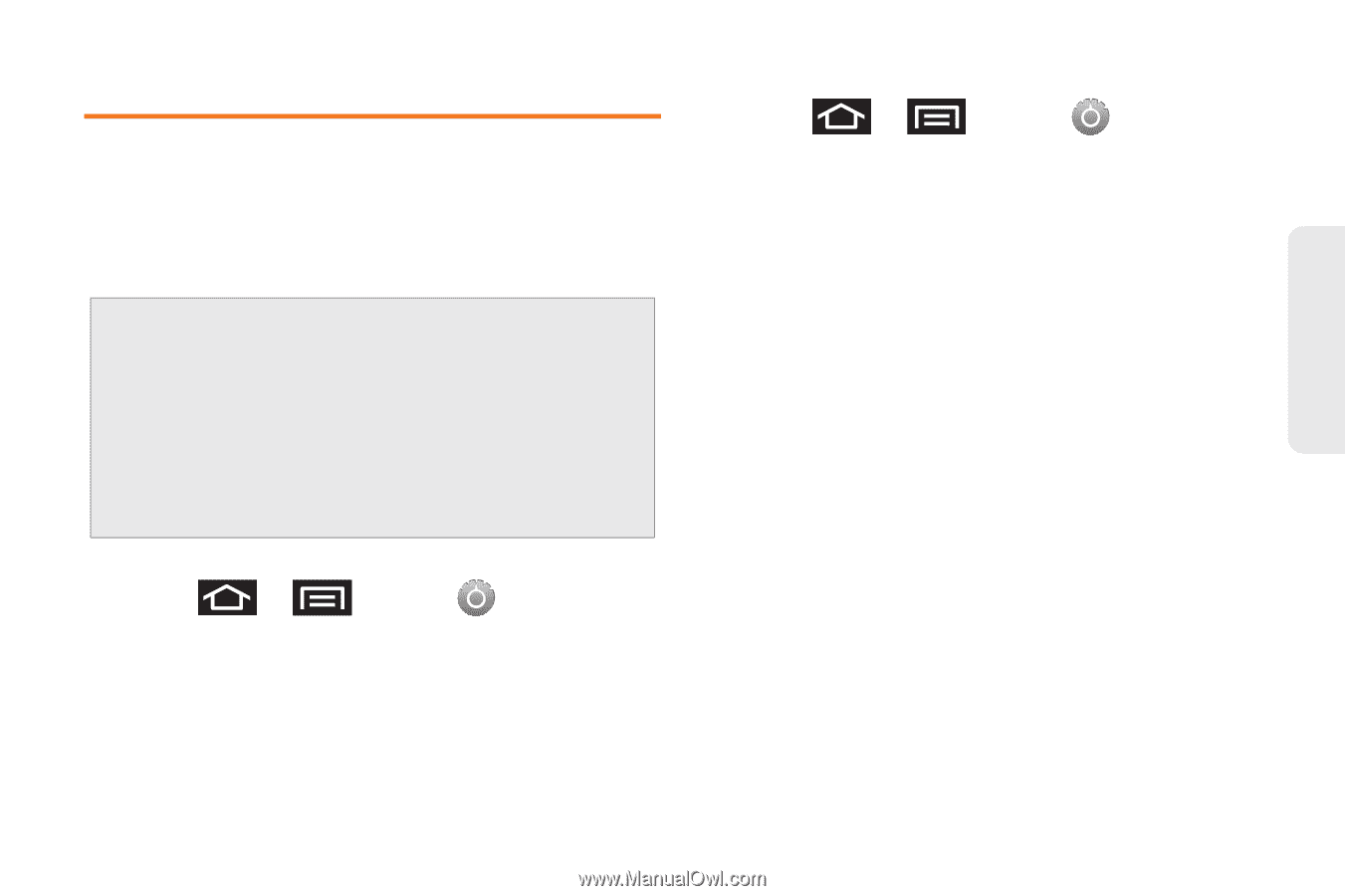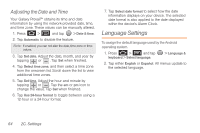Samsung SPH-M820 User Manual (user Manual) (ver.f5) (English) - Page 79
Location Settings
 |
View all Samsung SPH-M820 manuals
Add to My Manuals
Save this manual to your list of manuals |
Page 79 highlights
Settings Location Settings Your device is equipped with a Location feature for use in connection with location-based services. The Location feature allows the network to detect your position. Turning Location off will hide your location from everyone except 911. Note: Turning Location on allows the network to detect your position using GPS technology, making some Boost mobile applications and services easier to use. Turning Location off disables the GPS location function for all purposes except 911, but will not hide your general location based on the cell site serving your call. No application or service may use your location without your request or permission. GPS-enhanced 911 is not available in all areas. To Synchronize your GPS Satellites: 1. Press > and tap > Location & security. 2. Tap Use GPS satellites. A checkmark indicates activation. To enable Location using wireless networks: 1. Press > and tap > Location & security. 2. Tap Use wireless networks. A checkmark indicates activation. Ⅲ This service uses available wireless networks to pinpoint your location within certain applications such as Google Maps (page 171). 3. Tap Agree. Enabling this feature allows Google to collect anonymous location data whether or not any location application or other related feature is active or in use. - or - Tap Disagree to disable the collection of data. Enabling this feature can utilize more resources and slow performance. 2C. Settings 65