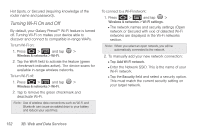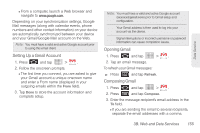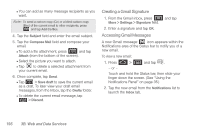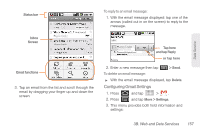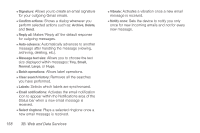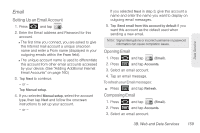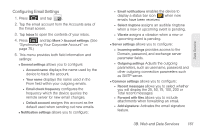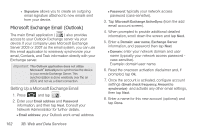Samsung SPH-M820 User Manual (user Manual) (ver.f5) (English) - Page 171
Configuring Gmail Settings
 |
View all Samsung SPH-M820 manuals
Add to My Manuals
Save this manual to your list of manuals |
Page 171 highlights
Data Service Status bar Inbox Screen Email functions 3. Tap an email from the list and scroll through the email by dragging your finger up and down the screen. To reply to an email message: 1. With the email message displayed: tap one of the arrows (called out in on the screen) to reply to the message. Aaron Taylor ataylr@samsung [email protected] Sammy, Tap here and tap Reply or tap here 2. Enter a new message then tap > Send. To delete an email message: ᮣ With the email message displayed, tap Delete. Configuring Gmail Settings 1. Press 2. Press and tap > . and tap More > Settings. 3. This menu provides both field information and settings: 3B. Web and Data Services 157
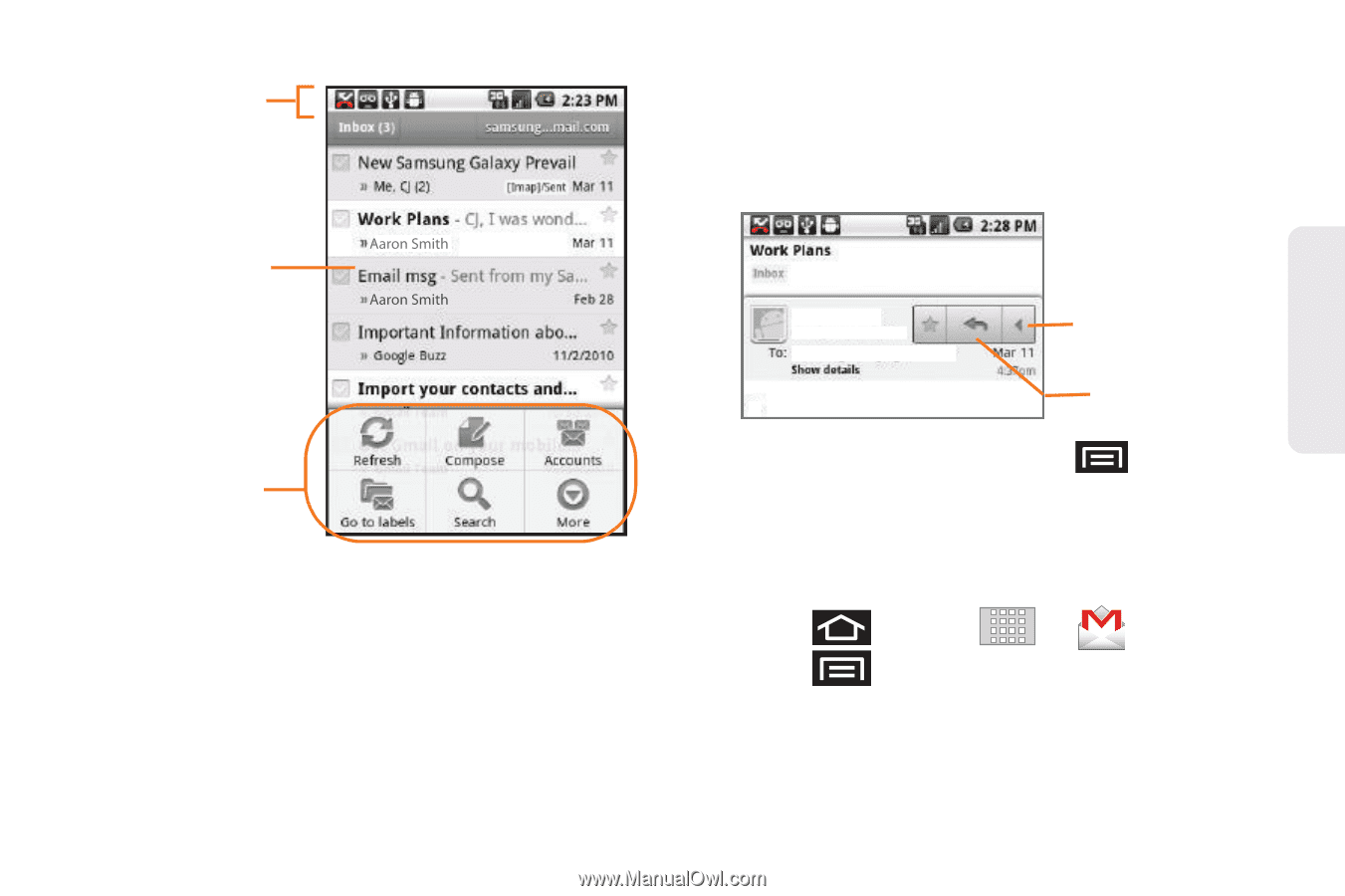
3B. Web and Data Services
157
Data Service
3.
Tap an email from the list and scroll through the
email by dragging your finger up and down the
screen.
To reply to an email message:
1.
With the email message displayed: tap one of the
arrows (called out in on the screen) to reply to the
message.
2.
Enter a new message then tap
> Send
.
To delete an email message:
³
With the email message displayed, tap
Delete
.
Configuring Gmail Settings
1.
Press
and tap
>
.
2.
Press
and tap
More > Settings
.
3.
This menu provides both field information and
settings:
Status bar
Inbox
Email functions
Screen
Aaron Taylor
ataylr@samsung
Sammy,
Tap here
and tap Reply
or tap here